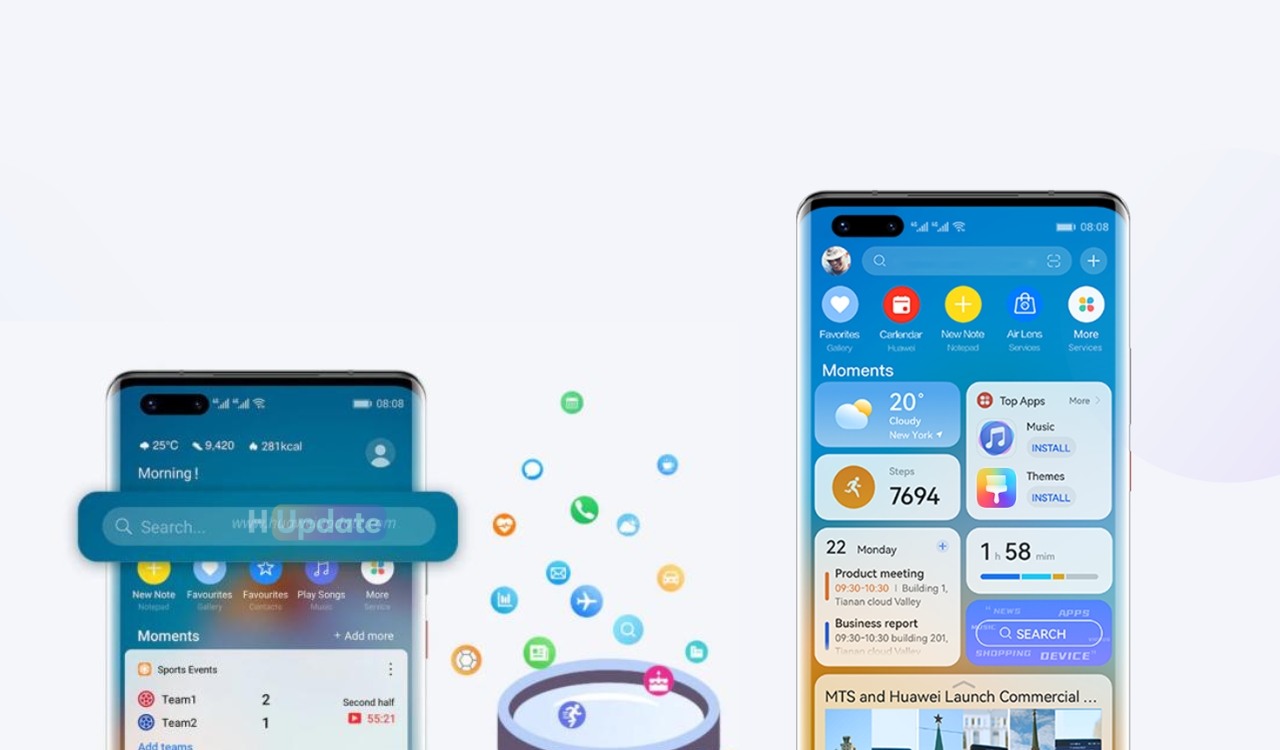News
Customize your channels in YouTube TV with these tips

With Youtube TV same like your local streaming service, you can get live streams of local and national channels. On top of that, YouTube TV doesn’t limit your DVR space, you can record just about any show you can think of, as long as you’re ok skipping commercials.
Here in this article, we will check how to customize the channels on YouTube TV.
How to customize your channels on YouTube TV
To customize what channels you see in any instance of YouTube TV – whether that’s on your Google TV, Android device, or PC – you need to head to a settings page in a browser. We recommend doing this on a computer, to make it a little easier.
- Go to tv.youtube.com on your device.
- Click your profile photo and hit Settings.
- Click Live guide.
- Go through the channel guide and choose what you want to hide by clicking the hide icon.
- You can also add channels to your favorites by hitting the up arrow icon.
- Change the order of your remaining channels by dragging the move icon to the left of each channel title.

Huawei News
Huawei Smart Screen S5 Pro sale details

Huawei officially started the sale of its new Smart Screen S5 Pro. The latest smart screen comes with three sizes of 65/75/85 inches and supports Huawei Lingxi pointing remote control, 4K super projection and other functions.
Huawei Smart Screen S5 Pro sale price
- 65 inches 6499 yuan
- 75 inches 8499 yuan
- 86 inches 11999 yuan
The entire Huawei Smart Screen S5 Pro series supports Lingxi pointing remote control , which can realize operations such as sliding, tapping, dragging, circling and jumping; the smart screen supports the super desktop function, which can realize large-screen operation of mobile phone apps.
Huawei Smart Screen S5 Pro is equipped with a 4K flagship main core + AI vision chip, which can realize functions such as smooth portrait tracking, AI fitness, children’s sitting posture and distance reminders, AI somatosensory games, ambient light perception, etc.; it has 3 pre-installed HDMI2.1 interfaces, standard 4GB+128GB storage combination, and supports dual-band Wi-Fi 6.
The Huawei Smart Screen S5 Pro series is equipped with a four-unit audio system as standard, which supports surround stereo effects. Users can cast 4K video content from apps such as Huawei Video, Bilibili, Mango TV, Tencent Video, Youku Video, and iQiyi to the smart screen , with a frame rate of 60FPS and a delay of about 80 milliseconds.

Huawei News
Huawei MateBook GT laptop arriving soon

Huawei is expected to release a new MateBook GT 14 laptop. The device appeared on the Huawei Smart Life App in May this year. The 3C certification information shows that the computer model is ENZH, produced by Wuxi Dengyuan Electronic Technology Co., Ltd., and is equipped with the same 140W power adapter as the MateBook X Pro 2024.
As per the Geekbench benchmark database, the ENZH laptops have three processor versions: Intel Core Ultra 5 125H / Ultra 7 155H / Ultra 9 185H .
In addition, the launch of Hongmeng Smart S9 and Huawei’s all-scenario new products has been officially announced to be held on August 6, which will bring a variety of products such as headphones, mobile phones, smart screens, etc.

Huawei News
Huawei Smart Screen S5 Pro comes with 4 speakers

Huawei Smart Screen S5 Pro is all set to go on sale tomorrow. It has now appeared in the Huawei Smart Life App and has three size versions to choose from.
Huawei Smart Screen S5 Pro has three sizes, all equipped with 4 speakers as standard , and no ads when turned on by default. Huawei Smart Screen S5 Pro series sizes are 65 inches, 75 inches and 86 inches.
The screen material is LCD, supports 120Hz/240Hz refresh rate, and the entire series is standard with 4 speakers and 4GB+128GB memory combination, and supports dual-band WiFi 6 and HDMI 2.1.