Huawei News
Huawei DevEco Device Tool 3.0 Beta 2 released
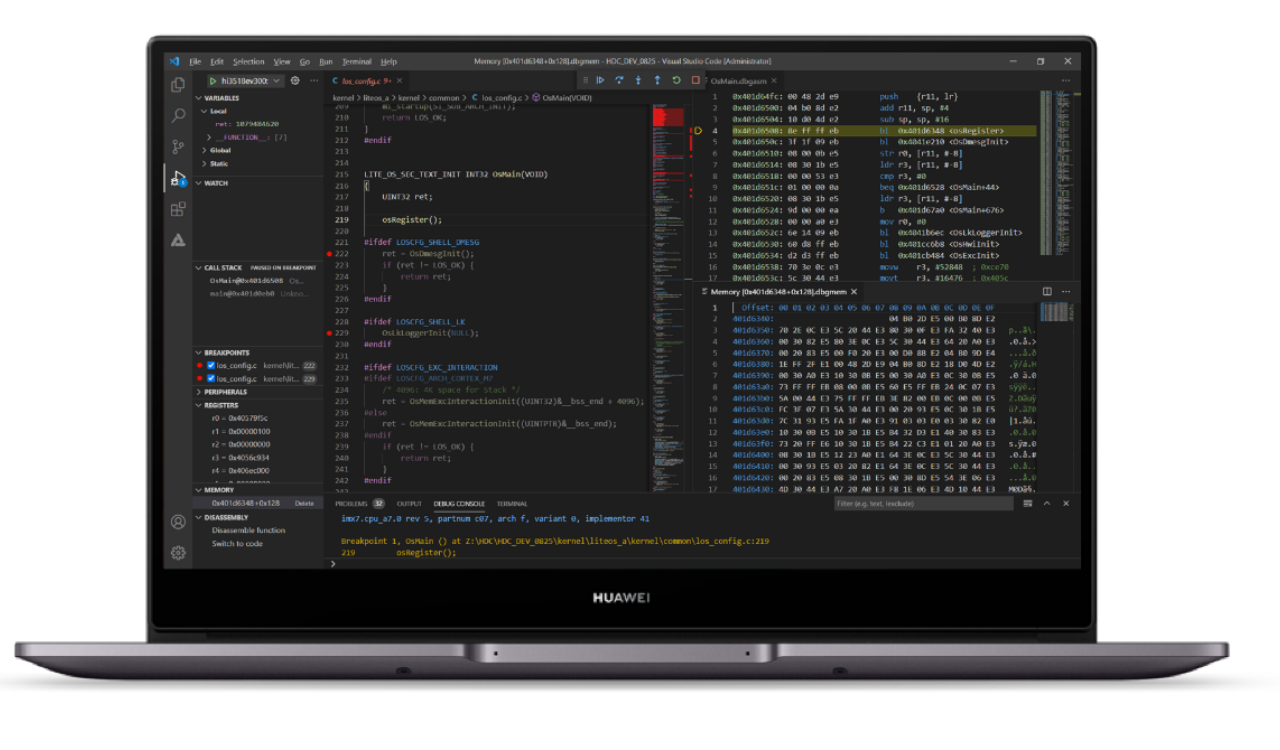
According to the information, Huawei DevEco Device Tool 3.0 Beta 2 has been officially released. Huawei’s DevEco Device Tool is a one-stop integrated development environment for smart device developers. It supports on-demand customization of HarmonyOS Connect / OpenHarmony components, and supports code editing, compilation, burning, and debugging. Performance monitoring and other functions, support C/C++ language, deploy on Visual Studio Code in the form of plug-ins, support Windows10 64-bit or Ubuntu18 and above.
Upgrade method
Open the installed historical version of Device Tool and click the upgrade link in the prompt message.
Download the new version directly from the HarmonyOS official website:
https://device.harmonyos.com/cn/develop/ide#download_beta
1. New visual Trace tool
When debugging a device application, if there is an unstable application operation (such as a deadlock), the developer can only locate the problem by adding print data and manually analyzing the log, which affects the development efficiency.
The 3.0 Beta2 version adds a visual Trace tool that supports Hi3516DV300 and Hi3518EV300 development boards. The tool uses event information view, CPU load view, memory monitoring view, and task trajectory view to visually reflect event details, CPU percentage, memory trend graph, and task switching trajectory. Developers can use the visual Trace tool to better understand the system and assist in locating the unstable problem of the program, thereby greatly improving development efficiency.
2. Newly added Perf performance analysis tool
During the testing process, developers often encounter problems such as high CPU usage and inability to locate performance bottlenecks. In order to avoid these problems, developers often need to pay attention to performance usage during the development process.
This 3.0 Beta2 version adds a Perf performance analysis tool that supports Hi3516DV300 and Hi3518EV300 development boards. This tool collects the number of event occurrences, execution time, and context information through counting mode and sampling mode, and then analyzes hot functions and hotspots. Paths and other information help developers identify performance bottlenecks and assist developers in optimizing application performance.
The tool supports three types of sampling events:
Hardware PMU (Performance Monitoring Unit, performance monitoring unit) events: collection cycle number (cycle) and cache amount (cache).
Software management sampling events: collecting interrupts and memory request times, interrupt and memory request occurrence probability.
High-precision periodic events: Events are sampled in a fixed period, with the time accurate to microseconds (us).
3. Newly added the application compatibility test suite of the Hi3861 chip-based development board acts.
In order to ensure that partners’ devices and applications can run stably on HarmonyOS, while providing a consistent interface and business experience, partners’ devices and applications need to undergo a series of compatibility tests before they are officially released.
In order to ensure that the device application software developed by partners can run stably on HarmonyOS Connect / OpenHarmony, while ensuring interface consistency and high-quality business experience, a series of compatibility tests are required before the official release.
The 3.0 Beta2 version adds the application compatibility test suite acts, which supports the development board based on the Hi3861 chip. The purpose is to help terminal equipment manufacturers to detect the compatibility of the application with HarmonyOS Connect / OpenHarmony as soon as possible to ensure that the application meets HarmonyOS Connect during the entire development process. / OpenHarmony compatibility requirements.
Specific usage: first add the compilation configuration in the configuration file config.json, then in the Linux environment, enter the project root directory to execute the xts sub-package compilation command, and finally copy the local burning tool HiBurn.exe to acts\resource\tools Under the directory, modify the configuration of the acts\config\user_config.xml file. The next operation is shown in Figure 3.
4. List of new functions of HUAWEI DevEco Device Tool
New features:
The new visual Trace tool based on Hi3516DV300 and Hi3518EV300 development boards can clearly understand the event details of system operation, CPU proportion, memory trend graph and task switching trajectory, and better understand the unstable operation of the system and auxiliary positioning program.
The new Perf performance analysis tool that supports Hi3516DV300 and Hi3518EV300 development boards is added to help developers quickly and effectively identify performance bottlenecks and assist system performance optimization.
The new application compatibility test suite acts based on the Hi3861 chip-based development board helps terminal equipment manufacturers to detect the compatibility of the application with HarmonyOS Connect / OpenHarmony as soon as possible, and ensure that the application meets the compatibility requirements of HarmonyOS Connect / OpenHarmony during the entire development process.
Added support for HH-SCDAYU200 development board based on RK3568 to compile in Linux environment and burn in Windows environment, support XR806 based development board to compile in Linux environment and burn in Linux/Windows environment.
Enhanced features:
Since the components (Node.js and HPM) are integrated in the integrated installation tool (DevEco Device Tool Installer), developers only need to check the required components to automatically download and install the components to build the IDE environment.
Based on the development board of Hi3861 chip, the programming parameter “Baud rate” supports setting to 921600. Optimize the integrated installation function, developers can automatically install DevEco Device Tool without manual configuration.
During the all-in-one installation process, the default download source of Python is updated to Huawei Cloud, which is convenient for domestic users to obtain and enhance user experience.
Fixed issues:
Fixed the problem that the development board based on Hi3861 chip, after clicking build in the Linux environment to compile, select the hiburn-serial protocol to burn in the Windows system, the burn failed.
Fixes the problem of downloading failure due to abnormal log when Windows is installed in the default path and clicking Upload.
Fixed the problem that abnormal pop-ups appeared when clicking Monitor after the Windows platform was successfully burned.
Fixed the problem that the stack analysis and mirror analysis of the development board based on the Hi3861 chip cannot be used.
Fixed the problem that the DevEco Device Tool Home page cannot be loaded when there is a DevEco-Device-Tool folder in the root of the installation directory.
Fixed an issue where the Configure Bootloader could not be used normally due to spaces in the installation path.
Fixed the problem that multiple DevEco Device Tool Home interfaces appeared after clicking Remove to remove the project.
Fixed the problem that the Products function in DevEco Device Tool could not be used normally due to the expired certificate.


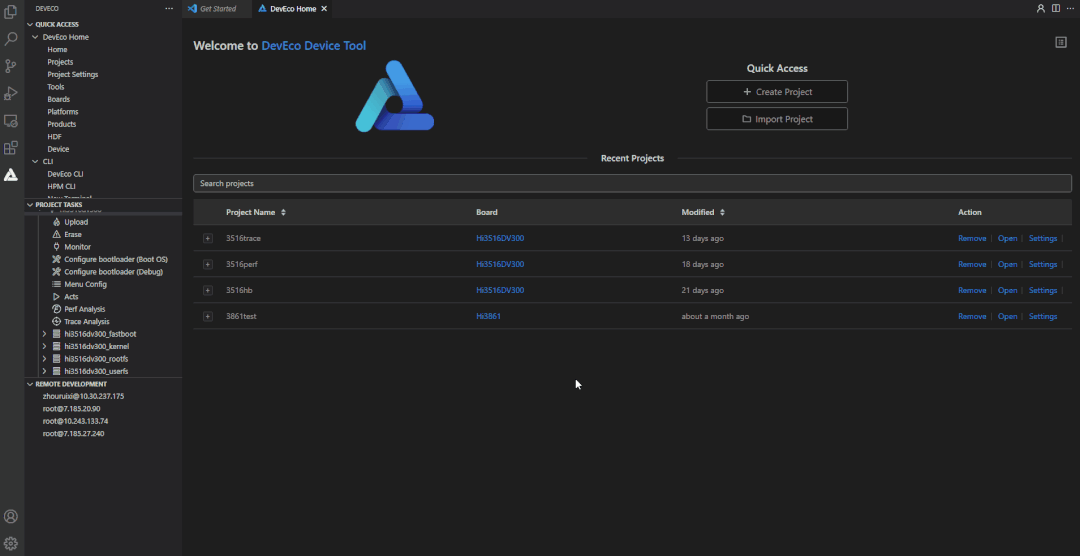

(Via)
Huawei News
Huawei Smart Screen S5 Pro sale details

Huawei officially started the sale of its new Smart Screen S5 Pro. The latest smart screen comes with three sizes of 65/75/85 inches and supports Huawei Lingxi pointing remote control, 4K super projection and other functions.
Huawei Smart Screen S5 Pro sale price
- 65 inches 6499 yuan
- 75 inches 8499 yuan
- 86 inches 11999 yuan
The entire Huawei Smart Screen S5 Pro series supports Lingxi pointing remote control , which can realize operations such as sliding, tapping, dragging, circling and jumping; the smart screen supports the super desktop function, which can realize large-screen operation of mobile phone apps.
Huawei Smart Screen S5 Pro is equipped with a 4K flagship main core + AI vision chip, which can realize functions such as smooth portrait tracking, AI fitness, children’s sitting posture and distance reminders, AI somatosensory games, ambient light perception, etc.; it has 3 pre-installed HDMI2.1 interfaces, standard 4GB+128GB storage combination, and supports dual-band Wi-Fi 6.
The Huawei Smart Screen S5 Pro series is equipped with a four-unit audio system as standard, which supports surround stereo effects. Users can cast 4K video content from apps such as Huawei Video, Bilibili, Mango TV, Tencent Video, Youku Video, and iQiyi to the smart screen , with a frame rate of 60FPS and a delay of about 80 milliseconds.

Huawei News
Huawei MateBook GT laptop arriving soon

Huawei is expected to release a new MateBook GT 14 laptop. The device appeared on the Huawei Smart Life App in May this year. The 3C certification information shows that the computer model is ENZH, produced by Wuxi Dengyuan Electronic Technology Co., Ltd., and is equipped with the same 140W power adapter as the MateBook X Pro 2024.
As per the Geekbench benchmark database, the ENZH laptops have three processor versions: Intel Core Ultra 5 125H / Ultra 7 155H / Ultra 9 185H .
In addition, the launch of Hongmeng Smart S9 and Huawei’s all-scenario new products has been officially announced to be held on August 6, which will bring a variety of products such as headphones, mobile phones, smart screens, etc.

Huawei News
Huawei Smart Screen S5 Pro comes with 4 speakers

Huawei Smart Screen S5 Pro is all set to go on sale tomorrow. It has now appeared in the Huawei Smart Life App and has three size versions to choose from.
Huawei Smart Screen S5 Pro has three sizes, all equipped with 4 speakers as standard , and no ads when turned on by default. Huawei Smart Screen S5 Pro series sizes are 65 inches, 75 inches and 86 inches.
The screen material is LCD, supports 120Hz/240Hz refresh rate, and the entire series is standard with 4 speakers and 4GB+128GB memory combination, and supports dual-band WiFi 6 and HDMI 2.1.
















