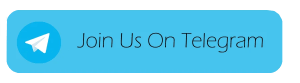EMUI 10.1
Downgrade EMUI 10.1 to EMUI 10.0 Tutorial

Huawei introduced EMUI 10.1 officially on March 26 along with the Huawei P40 series (Huawei P40, Huawei P40 Pro & Huawei P40 Pro Plus). The Huawei EMUI 10.1 brings Multi-Device Control Panel, Search photos on multiple Huawei devices, MeeTime calling experience, New Vibrant AOD, Convenient Multi-Window – (Drag & Drop Easily & Smooth), Golden Snap & More. But if you want to downgrade the latest version EMUI 10.1/Magic UI3.1 to the EMUI 10.0/Magic UI 3.0 here’s how you can do it. Just follow the simple steps below to make it done easily.
The Huawei EMUI 10.1 or Magic UI 3.1 version can be returned to the official stable version of EMUI 10.0 / Magic UI 3.0 through the Huawei mobile assistant.
Before starting the process make sure,
- You are currently using the official version of Huawei and EMUI 10.1 / Magic UI version 3.1, and have not carried out any unofficial version upgrade, otherwise, there is a risk of an unsuccessful rollback, and even unknown problems may be introduced.
- If you have upgraded an unofficial system package, it is recommended to go to Huawei Customer Service Center to restore the system.
- Make sure that the current version has not been unlocked or rooted.
- The rollback process will erase all user data. Please make sure to back up all important data to PC or cloud before returning, and confirm that the backup content is complete and effective.
- Please ensure that the mobile phone has sufficient remaining power (recommended mobile phone remaining power is greater than 50%).
- Before returning, be sure to turn off the phone retrieval function (find my phone) and perform a factory reset operation to ensure that the remaining free space is sufficient.
- Before going back, please manually upgrade the computer-side Huawei mobile phone assistant to the latest version.
- The phone will automatically restart after the rollback is completed. Please wait patiently for about 10 minutes. After the rollback is successful, the phone on desktop displays the default theme of EMUI 10.0 / Magic UI 3.0.
How to Downgrade EMUI 10.1/Magic UI 3.1 to EMUI 10.0/Magic UI 3.0 on the Huawei/Honor Smartphones:
Step 1: Open the Huawei Mobile Assistant on the computer, click the red box in the lower-left corner (“Huawei Mobile Assistant” + version number), click Upgrade in the pop-up box to upgrade the Huawei Mobile Assistant to the latest version.

Step 2: Connect the mobile phone to the USB of the computer. After the “Allow USB debugging?” Dialog box pops up on the computer, go to the mobile phone for operation.

Click “Transfer File” on the mobile phone, and then click “OK” in the pop-up “Whether to allow HiSuite to connect to the device via HDB” dialog box.

Step 3. Install the Huawei mobile assistant client on the mobile phone.
Click “OK” in the pop-up “will install a new version of Huawei Mobile Assistant client on your device to provide device management services” dialog box that pops up on the computer.

Step 4: Open the phone assistant on the phone to check the connection verification code, then enter the verification code on the computer and click “Connect Now”.

Step 5: Click “System Update” on the computer.

Step 6: Click “Switch to other version” on the system update interface that pops up on the computer.

Step 7: Click “Restore” on the computer. After making sure that the data has been backed up, click “Continue” in the pop-up “This operation may clear the phone data and cause the files on the encrypted SD card of this phone to be unusable. Continue?”


Step 8: Just wait for the progress to complete.

Note: If you have received the latest EMUI update on your smartphone, you can send us an email (firmware@huaweiupdate.com) with Screenshots/Updates/Versions/Changelogs.
Related:
EMUI 10.1
Huawei P Smart 2021 August 2022 security update goes live
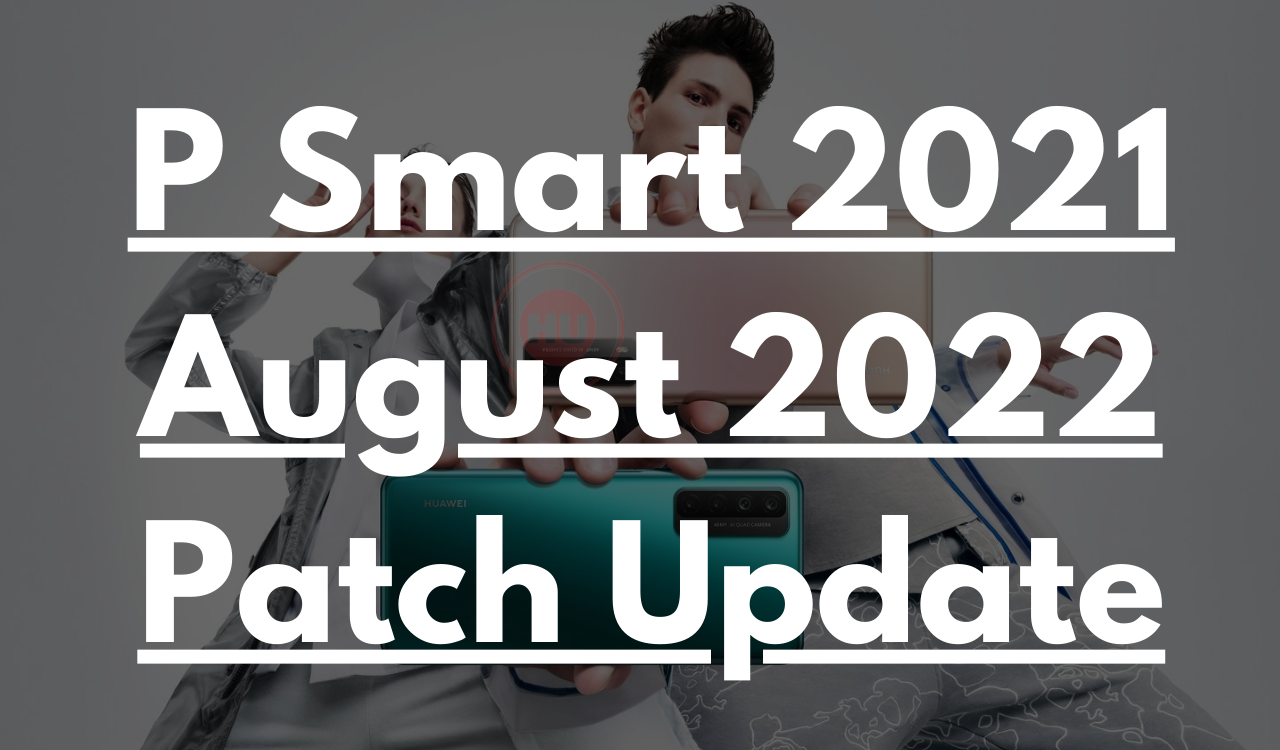
After updating over two dozen of devices to the August 2022 security patch now Huawei is ready to send the same patch update for its P Smart 2021 model.
According to the information, the Huawei P Smart 2021 August 2022 security patch update arrives with the firmware version EMUI 10.1.1.263 and the size is 302MB.
In the August 2022 security patch, Huawei fixes 2 critical and 10 High levels of CVEs. The update enhances the system security as well as optimizes the system stability performance.
In order to install the latest security patch update on your P Smart 2021 device all you need is to visit the system Settings > System & updates > Check for updates > Download and install option.
Got the update?
Send us a tip at firmware@huaweiupdate.com
EMUI 10.1
Huawei P Smart 2021 receiving April 2022 security patch update

Huawei has started rolling out the April 2022 security update to the Huawei P smart 2021 smartphone users in Turkey with the latest software version 10.1.1.246 and the package size is 299MB.
HUAWEI P SMART 2021 April 2022 SECURITY UPDATE DETAIL:
Build Number: 10.1.1.246
List of Changes
This update improves system security through the use of security patches.
[Security]
Integrates security patches released in April 2022 for improved system security.

Huawei P Smart 2021 Specifications:
- Display: 6.67-inch IPS
- Resolution: 2400 x 1080 pixels
- RAM: 4GB
- Storage: 128GB
- Processor: Kirin 710A
- Front Camera: 18MP ( f/2.0 aperture)
- Rear Camera: 48MP main camera (f/1.8 aperture), an 8MP main camera (f/2.4 aperture), 2MP depth camera, and 2 Macro camera
- Battery: 5000mAh, 22.5W
- Other: Bluetooth 5.1, LTE, and 3.5 headphones jack

Note: If you have received the latest EMUI update on your smartphone, you can send us an email (firmware@huaweiupdate.com) with Screenshots/Updates/Versions/Changelogs.
EMUI 10.1
Huawei Enjoy Tablet 2 grabbing April 2022 security patch update

Huawei unveiled its Enjoy Tablet 2, Band B6, Huawei MateBook D 15 Ryzen Edition, MatePad 10.8-inch, and Children’s Watch 4X in back 2022 in China.
The Enjoy Tablet 2 sports a 10.1 inches full HD large screen, with a resolution of 1920 x 1200, which is clear and pleasing to the eye, with a symmetrical narrow frame on all sides and a wide view. Huawei’s sharp-screen display technology provides vivid images and smoother viewing. The latest EMUI 10.1 system, with the determination of the powerful combination of the delay engine and the Kirin eight-core chip, greatly reduces the response time.
Now coming back to the title of this article, Huawei has started releasing the April 2022 security patch update for the Enjoy Tablet 2 users with the firmware version EMUI 10.1.0.208.
Huawei Enjoy Tablet 2 EMUI 10.1.0.208 Update Changelog:
10.1.0.206→10.1.0.208.
Changes:
Incorporate the April 2022 security patch, and enhance the security update of the mobile phone system.
Huawei Enjoy Tablet 2 Specifications:
- Display: 10.1 inches, IPS
- Resolution: 1920 x 1200, 224 PPI
- Processor: Huawei Kirin 710A
- Measure: 159 mm * 240.2 mm * 7.85 mm
- Weight: 450 grams
- CPU: 4 x Cortex-A73 2.0 GHz + 4 x Cortex-A53 1.7 GHz
- GPU: Mali G51
- OS: EMUI 10.1 (based on Android 10)
- RAM: 4 GB
- Storage: 64/128 GB
- Rear camera: 5 MP, f/2.2 aperture
- Front camera: 2 MP, f/2.4 aperture
- Battery: 5100 mAh