EMUI 10
Huawei Push Kit now allows you to create interactive push notifications

Huawei Push Kit is a part of the Huawei HMS (Huawei Mobile Services) growth/core kit that Improves targeting and responsiveness when engaging users. Now, the Huawei Push kit allows you/developer to create interactive push notifications, with custom buttons, which allow you to obtain in-depth insights into user behavior.
Huawei Push Kit interface has been updated on the console, to provide for one-stop notification configuration and preview, facilitating enhanced efficiency across the board.
Note: The compatible version is EMUI 10 or later, and requires versions 10.1.0.361 or later of the Push Service app.
One-Stop Configuration Boosts Operational Efficiency to New Heights
The company has now optimized the operating interface for HUAWEI Push Kit on the console to provide for highly-convenient, one-stop notification services. You can create a push notification, complete all relevant configurations, and send the notification to users – all on a single page.
Here’s the Huawei Push Kit console steps,
Click the Add notification button. On the displayed page, you can set the notification content, push scope, push time, and other parameters as required.
1. Set notification content.
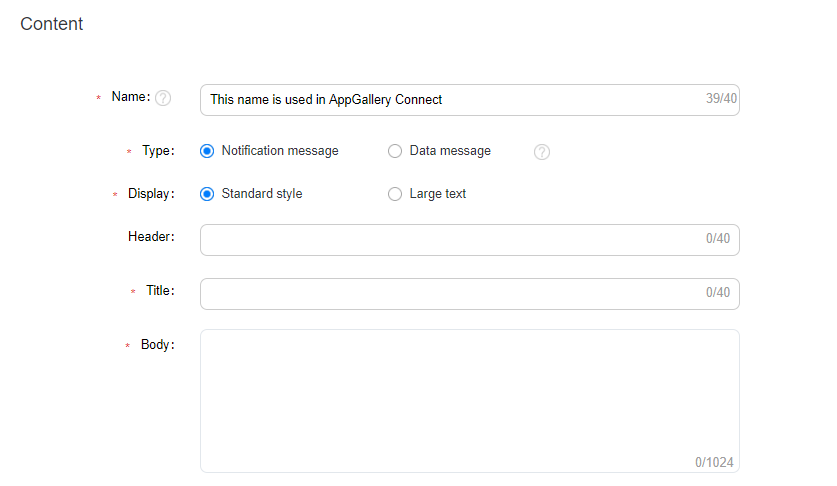
Type: Notification messages use a pre-defined format, which does not need to be processed by the app before the message is displayed. Data messages support custom formats, which do not need to be processed by the app before the message is displayed. In the steps below, we have used notification messages as an example.
Display: Select the standard style or the large text style as needed. You can enter your app name in the Header text box to make the message more recognizable.
Title and Body: Provide the message title and the corresponding body. An appealing title/body can help you attract users’ interest.
2. Add a custom notification button.
You can add one to three buttons and set an action corresponding to each button.
If you add an Open app button, you can set the page to be opened as the homepage, custom action page, or custom intent URI page.

If you add an Open web page button, you will need to provide the URL for the web page.

If you add a Share button, you will need to enter the text or link to be shared.

You can also add the Clear notification button, which enables users to clear the notification message.

While you are adding buttons, a preview of the buttons will display to the right, allowing you to check and optimize how the notification message is presented.
You can also set actions for notification messages, without having to define the custom buttons. When the user taps the message under this scenario, they can open the corresponding apps or web pages as desired.
3. Set the push scope.
HUAWEI Push Kit allows for three push scopes: Specified device, Audience, and Subscriber.



4. Set the push time.
You can set the push time based on the time zone. You can set different push frequencies, for example, one-off and periodic, depending on the nature of the notification.
After completing the preceding configuration, then click Submit. The notification message that you have configured will be delivered to the target users via Huawei’s efficient and highly-reliable push channels.
Huawei Mobile Services (HMS) Resources:
EMUI 10
Huawei P30 Lite getting April 2022 patch update in Europe

In the Europe market, the Huawei P30 Lite smartphone users are now grabbing the new software update based on EMUI 10. The latest update comes with the build number EMUI 10.0.0.562 and it brings April 2022 security patch update.
Huawei P30 Lite EMUI 10.0.0.562 Update Changelog:
List of Changes
This update improves system security with security patches.
[Security]
Integrates security patches released in April 2022 for improved system security.
Notes on the update:
1. Your personal data will not be deleted by the update. However, we recommend that you back up important data before updating.
2. If you encounter any problems during the update, call Huawei customer hotline or visit a Huawei customer service center.
3. The update package will be automatically deleted after the update is complete.
Huawei P30 Lite Specifications:
Huawei P30 Lite smartphone is powered by Octa core (2.2 GHz, Quad core, Cortex A73 + 1.7 GHz, Quad core, Cortex A53) processor and it runs on the HiSilicon Kirin 710 Chipset. For memory the device has a 4 GB RAM and 128 GB internal storage.
As far as the camera concerned, users will get a 32 MP f/2.0 Primary Camera and at the rear, there’s an 24MP + 8MP + 2MP camera with features like 2 x Digital Zoom, Auto Flash, Face detection, Touch to focus. It is backed by a 3340 mAh battery.

EMUI 10
Huawei P Smart Pro getting March 2022 security patch update [Turkey]
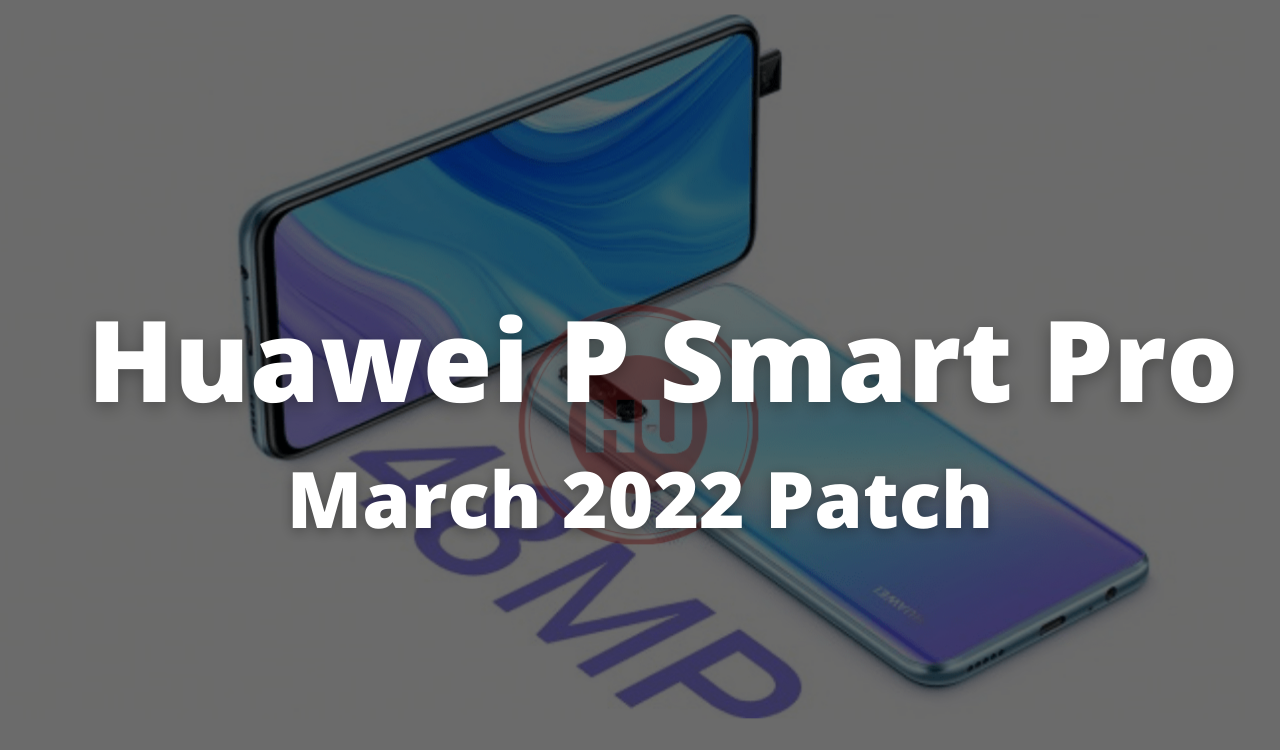
Huawei released the March 2022 security patch update for the P Smart Pro smartphone users globally. The all-new update comes with build number EMUI 10.0.0.479. At the same time, you can join the EMUI 12 Beta process with this update.
Huawei P Smart Pro EMUI 10.0.0.479 Update Changelog:
[Security]
Integrates security patches released in January 2022 for improved system security
Notes:
This update will not erase your data but backing up your important data before updating might be useful if in case anything happens.
Before updating make sure that your phone has 50% or above charge.
Download the update through Wi-Fi to avoid extra mobile data charges or failure in downloading the update.
Please wait patiently until the update is processed successfully.
How to update?
First check, if you haven’t received a notification yet, check for the OTA update in Settings manually, just tap on the Setting option in your smartphone, Settings > System > Software update > Check for Updates > Download and install.
You can also update using the Support app. Open the app, go to Support app> Services>Update> Check for Updates> Download & Install.
Huawei P Smart Pro Specifications:
To recall, the Huawei P Smart Pro features a 6.59-inch IPS LCD display that produces Full HD+ resolution of 1080 x 2340 pixels and an aspect ratio of 19.5:9. Inside the core of the phone, it has a Kirin 710F that clocks at 2.22GHz, 6 GB of RAM. It has a native storage of 128 GB. The smartphone comes with a 163.1 x 77.2 x 8.8mm and it weighs 206 grams.
The P Smart Pro smartphone gets a pop-up selfie camera of 16-megapixel with f/2.2 aperture. The LED enable triple camera system on the backside of the phone features a 48-megapixel main lens with f/1.8 aperture, a 120-degree ultrawide 8-megapixel sensor with f/2.2 aperture and a 2-megapixel depth sensor with f/2.4 aperture. In last the device packed with 4,000mAh battery that supports 5V/2A charging.
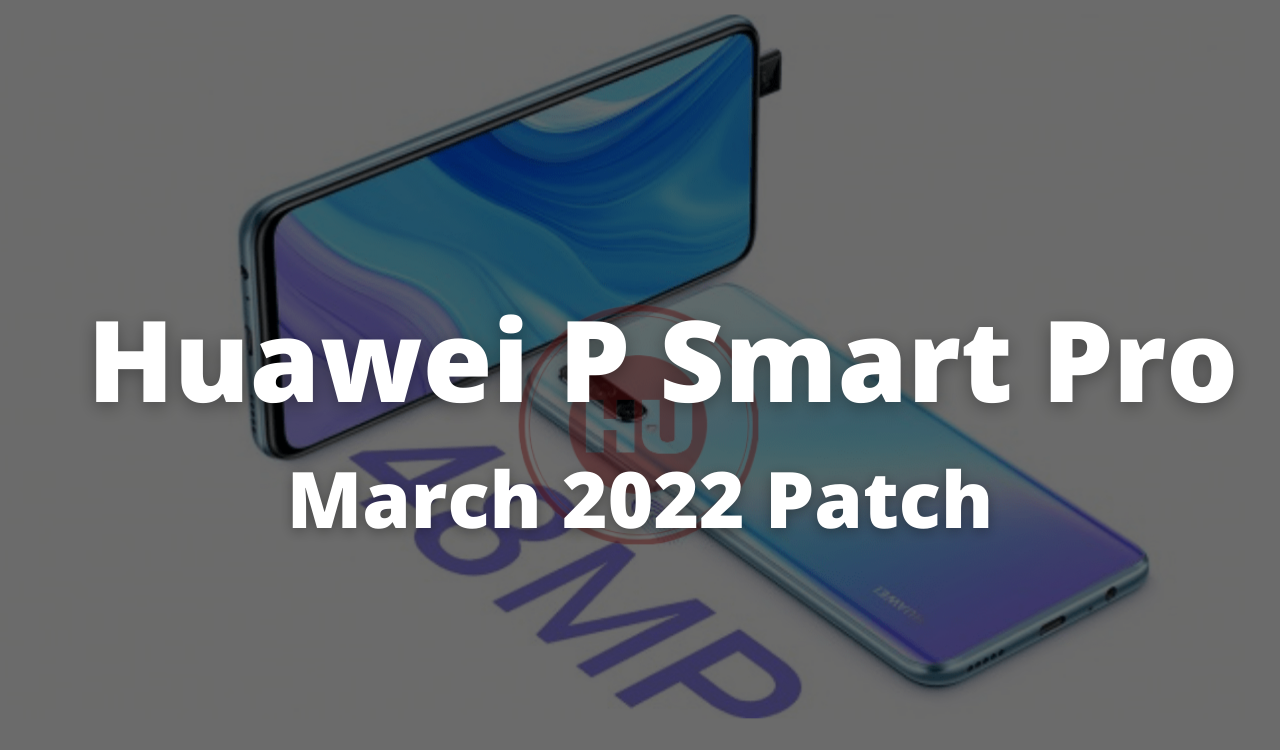
EMUI 10
Huawei P Smart Pro getting January 2022 security patch update [Turkey]

Huawei released the January 2022 security patch update for the P Smart Pro smartphone users globally. The all-new update comes with build number EMUI 10.0.0.469. It fixes 2 critical, 12 high levels of CVEs, 47 medium levels of CVEs while there’s no low level of CVEs. Check the changelog below.
Huawei P Smart Pro EMUI 10.0.0.469 Changelog: [196 MB]
[Security]
Integrates security patches released in January 2022 for improved system security.
Notes:
- This update will not erase your data but backing up your important data before updating might be useful if in case anything happens.
- Before updating make sure that your phone has 50% or above charge.
- Download the update through Wi-Fi to avoid extra mobile data charges or failure in downloading the update.
- Please wait patiently until the update is processed successfully.
How to update?
First check, if you haven’t received a notification yet, check for the OTA update in Settings manually, just tap on the Setting option in your smartphone, Settings > System > Software update > Check for Updates > Download and install.
You can also update using the Support app. Open the app, go to Support app> Services>Update> Check for Updates> Download & Install.

To recall, the Huawei P Smart Pro features a 6.59-inch IPS LCD display that produces Full HD+ resolution of 1080 x 2340 pixels and an aspect ratio of 19.5:9. Inside the core of the phone, it has a Kirin 710F that clocks at 2.22GHz, 6 GB of RAM. It has a native storage of 128 GB. The smartphone comes with a 163.1 x 77.2 x 8.8mm and it weighs 206 grams.

About the camera concern, The P Smart Pro smartphone gets a pop-up selfie camera of 16-megapixel with f/2.2 aperture. The LED enable triple camera system on the backside of the phone features a 48-megapixel main lens with f/1.8 aperture, a 120-degree ultrawide 8-megapixel sensor with f/2.2 aperture and a 2-megapixel depth sensor with f/2.4 aperture. In last the device packed with 4,000mAh battery that supports 5V/2A charging.
(Via)















