Tips And Tricks
How to enable Games Services in Huawei AppGallery
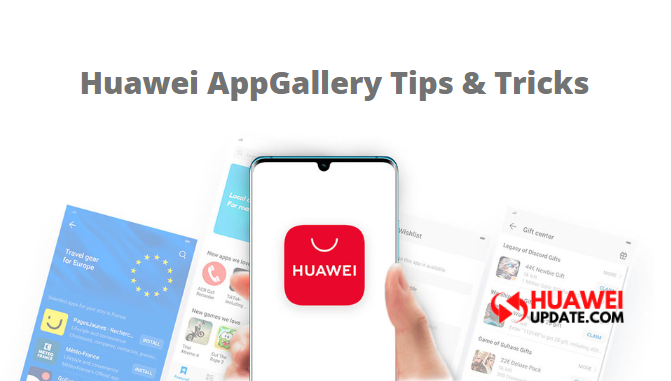
Welcome to the Huawei Update Tips and Tricks section, In this tutorial, we will learn how to enable Games Services in Huawei AppGallery, Huawei HMS (Huawei Mobile Services).
First of all, you need to upgrade your system device to EMUI 9 or later EMUI 10 version. You need Huawei Mobile Services, Huawei AppGallery, and Huawei ID Account to start the process.
How to enable Games Services?
Open HUAWEI AppGallery – navigate to “Me” tab and tap on the “Settings option”
Under “Settings” option – navigate to “Games Services” and enable it!


Features of Games Services – HUAWEI AppGallery
Achievements:
- Earn achievements by completing key tasks in-game activities.
- Notifications upon unlocking Special achievements.
- You can also view your achievements on special screens provided in the game.
Rankings:
- Your gaming stats compared across the users around the globe.
Game Saving:
- No longer have to worry about losing your progress.
- Cloud sync – you can pick up where you left off on any of your devices.
HUAWEI AppGallery In-App Purchases
- To buy In-game Virtual Items or Currencies.
NOTE:
- HUAWEI Games Services is currently at the testing phase – Not all Games are supported at this point of time!
- Availability of HUAWEI AppGallery In-App Purchases is subjected to Countries and regions.
How to enable AppAssistant and GameCentre on your HUAWEI device?
EMUI 10
- Go to Settings – navigate to Apps and tap on AppAssistant and Turn the slide “ON”.
AppAssistant Location
- You can choose between Left and Right side position.
- You can also set a reminder to show you where to swipe from.
How to enable GameCentre?
- Go to Settings – navigate to Apps and tap on AppAssistant.
- Under AppAssistant option – Open GameCentre.
How to add GameCentre icon to Home Screen?
- Open GameCentre – Tap on Add.
- Upon tapping Add – You will be prompted with “Add GameCentre to the home screen” – Tap on “ADD”.
How to Add – Games to GameCentre?
- Open GameCentre App.
- Tap on “+” to Add games.
AppAssistant Features for Immersive Game Play experience
Swipe up in GameCentre to get activated the AppAssistant features to enjoy all your favorite games.
Game Acceleration:
- Boosts the gaming performance but sadly consumes more power, your device subjected to heat as well.
Uninterrupted Gaming:
- All interruptions will be blocked except for the silenced notifications to Calls, Messages, Low battery alert.
- Don’t forget your device won’t Vibrate as well in this mode.
Disable Three-finger screenshots:
- Prevents accidental input during gameplay.
4D Smart Shock:
- 4D Gaming with Smart Shock reportedly recognizes the gaming scenario of team battles, the use of special skills, switching and shooting guns.
AppAssistant Dropzone
You can access the Dropzone by Swiping in from Top left or right corner of the Game App.
Thanks, TamilG for the information.
Check More Tips & Tricks:
- How to disable DIGITAL BALANCE in Huawei Devices?
- What is Huawei AppGallery and How to submit App?
- How to enable Huawei Quick Apps Center?
- How to mirror screen using Honor 9N?
- How to extend Huawei Phone battery life
- WhatsApp Dark Mode Live, Check how to enable it
- Not getting Huawei Watch faces? Here’s how to fix
- How to Integrate Huawei HMS Core
- How to create a Huawei ID quickly
- How to Update Huawei Devices using HiCare App
- How to fix Common Errors in Huawei Health App
- How to hard reset Huawei or Honor smartphones
- How to use Wi-Fi Bridge to extend Wi-Fi
- How to Import and Export Contacts on Huawei devices
Honor Products
Huawei, IUCN, and Global partners highlight Nature Protection’s latest technology

In order to protect and conserve areas, to leverage digital technology to help achieve global biodiversity goals, Huawei and IUCN outlined a vision on the occasion of the 50th anniversary of World Environment Day……!! Where, the Smart Protected Areas White Paper was launched, jointly developed by Huawei, IUCN China, and the Chinese Academy of Forestry, to share the blueprint for building smart protected areas, based on experience from China’s protected areas.
Huawei, IUCN, and Global partners highlight Nature Protection
Understanding how human activities may impact the distribution, behaviors, and seasonal trends of species, needs extensive data to attain given remote and hard-to-access areas. Data from the prior day’s collection and research efforts relied on scientists going into the field to install camera traps to capture images.
Cameras needed to be maintained, batteries replaced, and their memory cards replaced and analyzed; time – and labor-intensive processes frequently resulted in data and images that were several months old. Implementing cloud computing, IoT, mobile Internet, big data, and AI enables real-time data acquisition and interaction improving smart sensing, analysis, and management of species protection and area-based conservation efforts.
An algorithm was developed and trained to help identify the different species, especially the jaguar, and to date, the team has identified 119 species, including 5 individual jaguars. Huawei partners with IUCN, C-Minds, Polytechnic University of Yucatan, Rainforest Connection, and the local community of Dzilam has collected more than 30,000 photos, 550,000 audio recordings, and numerous video clips of wild animals.
Dr. Grethel Aguilar, Deputy Director General for IUCN, said:
“We have gained a lot in the past three years of cooperation, during which time Huawei has worked with us to demonstrate the responsible use of new technologies in protecting nature. IUCN looks forward to longer-term collaboration with Huawei as a tech leader to help achieve global goals such as the target to conserve at least 30% of the Earth’s land and water by 2030.”

The aim of the Smart Protected Areas White Paper
The primary aim of the Smart Protected Areas White Paper is to realize the effective conservation of protected areas and the sustainable management of natural resources. Based on this target, the white paper identifies seven major scenarios, including ecological protection and restoration, resource management, and scientific research amongst others.
In these identified scenarios, four key capabilities need to be implemented, which include comprehensive, multi-dimensional ecological sensing, integrated multi-network communications that can adapt to complex terrain and intelligent analysis that can process massive amounts of data from multiple sources.
Additionally, the capability to apply analytical results to the operations and management of protected areas. This blueprint proposes a comprehensive solution architecture for smart protected areas based on the latest developments in digital technology.
Tao Jingwen, Huawei’s Director of the Board and Chairman of the Corporate Sustainable Development (CSD) Committee said:
“Biodiversity loss and climate change are two interrelated global environmental crises that require coordinated responses. While protecting nature, science and technology can also help thousands of industries with green development and better cope with climate change.”

Peng Song, Senior Vice President and President of Huawei’s ICT Strategy & Marketing Department said.
“The Earth is our only home. Digital technologies can help protect nature reserves more effectively and promote the sustainable management of natural resources. Our original intention is, to sum up the practice of science and technology in helping protect nature. Also, to work with partners to promote the intelligent construction of more nature reserves.”

More than half of the world’s GDP relies on nature and the services it provides
According to the WEF’s New Nature Economy Report, more than half of the world’s GDP, about US$44 trillion, relies on nature and the services it provides. However, climate change and biodiversity loss are threatening the survival and sustainable development of humanity. Also, a new nature economy could generate up to $10.1 trillion in annual business value and create 395 million jobs by 2030.
So, the summit brought together TECH ALL partners, including the Yucatan state government of Mexico, the Mexican innovation agency C Minds, IUCN China, WWF Italy, Rainforest Connection, and Shandong Yellow River Delta National Nature Reserve in the context of exploring the future potential of smart nature conservation.

JOIN US ON TELEGRAM
Tips And Tricks
Fix a Broken Charger Port on your Smartphone

Being a smartphone user, a broken charging port will bring a headache. So before taking it to the service center first check it yourself. Below check the quick steps to fix a broken charger port.
Why is your Charging Port Not Working?
Water damage: Water may be the main issue. If your phone gets wet, the water can cause corrosion and damage to the charging port.
Dust and debris: Dust is also the main cause that can build up in the charging port and eventually cause damage.
Wear and tear: Using your phone’s charging port regularly can eventually lead to wear and tear that damages the port.
Loose connection: If you don’t connect the charging port to the charger securely, it can eventually become damaged.
Improper charging: Using an incompatible charger can damage the charging port.

How to fix the issue?
- Change your charger cable
- Clean the Charging Port
Tips And Tricks
How to restore WhatsApp chat history in Huawei Mate 30 Series

In this article, we will check how you can restore your WhatsApp chat history in Huawei Mate 30 and Mate 30 Pro smartphones. Let’s explore it.
You must check
1. The previous phone is a Huawei device
2. WhatsApp is downloaded on the new Mate 30/ Mate 30 Pro
Note: Chat history on the Mate 30/ Mate 30 Pro must be cleared in order to transfer history from the previous device.
(1) Go to Settings – Apps – Apps – WhatsApp – Storage – Clear Data to clear data already temporally stored.
(2) Meanwhile, Go to Files – Categories – Internal storage to delete the WhatsApp file if there is in the list.
Step 1: Back up your old device’s WhatsApp chat history
Follow these steps to transfer all your chat history from Google Drive to internal storage:
Open WhatsApp > Settings > Chats > Chat Backup > Back up to Google Drive > Select “Never”
Step 2: Create a zip file of WhatsApp chat history in your old device
In your previous device, go to Files > Categories > Internal storage > WhatsApp – Hold on to ‘Databases’ button for 3 seconds – choose Media – click More – Compress to the Current directory. It will be compressed as WhatsApp.zip.
Step 3: Enable storage permission for WhatsApp on Mate 30 / Mate 30 Pro
Go to Settings > Apps > WhatsApp > Permissions > Storage > Allow.
Step 4: Transfer the compressed file from your old device to Mate 30 via Huawei Share
In your Mate 30 / Mate 30 Pro , swipe down from the notification bar and Click Huawei Share icon. Enable the function for next transferring steps.
Step 5: Share the Compressed WhatsApp file in your old device to the new Mate 30 / Mate 30 Pro
In your previous device, go to File – Categories – Archives – hold on to WhatsApp.zip for 3 seconds > Select Share> and you’ll see a prompt for Huawei Share – choose your new Mate 30 / Mate 30 Pro device in the detected device list.
In your Mate 30 / Mate 30 Pro, you will receive a notification for whether you agree to receive the file via Huawei Share. Select ACCEPT to receive the shared WhatsApp file.
Step 6: Move the WhatsApp.zip to Internal storage folder in Mate 30 / Mate 30 Pro
In your Mate 30 / Mate 30 Pro, hold on to WhatsApp.zip – Move – Internal storage – Move.
Step 7: Extract the moved WhatsApp.zip in Mate 30 / Mate 30 Pro
In your Mate 30 / Mate 30 Pro, hold on to WhatsApp.zip – More – Extract to – Current directory.
Step 8: Delete all files except “msgstore.db.crypt12”in Databases. Do not open Media file
In your Mate 30, please go to WhatsApp in Internal storage – Databases – hold on to all files to be deleted – click Delete – choose Delete in the popped up message if you have chosen correctly.
Step 9: Login WhatsApp on Mate 30 / Mate 30 Pro
In your Mate 30, please click WhatsApp – AGREE AND CONTINUE – enter your account phone number – type verification code – click RESTORE if you want to restore the detected history chat. After a few minutes, the process will finish and you can click NEXT to key in your name and see the chat history restored in your Mate 30.












