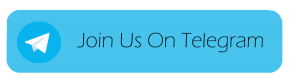EMUI
The features of EMUI you dont want to miss
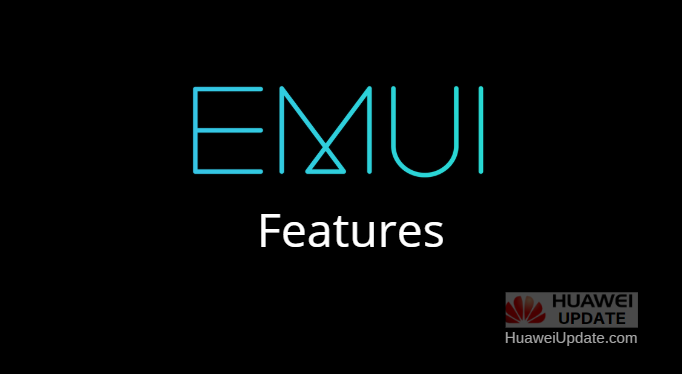
Huawei EMUI has a lot of practical functions worthy of the experience. According to Huawei, the EMUI has now reached to more than 500 million daily active users in all countries and regions and supports 77 languages. Let’s check the best EMUI features.
1. Everyone will take screenshots, but you also have gestures for recording. Do you know?
Most people may know that the screen recording button can be found in the drop-down notification bar of Huawei phones, and it can be used to quickly perform screen recording operations. But beyond that, we actually have two more ways to record screens quickly.
Step: Settings-Accessibility-Quick Launch and Gestures
After opening it, you can still use Huawei ’s iconic knuckle operation-in addition to the single-finger double-click screenshot that many people know, there are also two-finger double-click to quickly enter the screen recording operation.
2. Huawei has its own translation
When browsing foreign language web pages, when reading emails, and translating products from Haitao, translations are required. You can take a screenshot directly.
Take Amazon’s selection of overseas purchases as an example, everyone will tell that its product introduction is basically not there, and it is likely that it is not translated into Chinese.
At this time, you can use the screen translation to complete it, avoiding us to read the words one by one and turn the dictionary one by one.

Long press the middle of the screen with two fingers, the current translation will be automatically performed. By default, the language is automatically recognized and translated into Chinese. You can also modify the language you want to translate into after waiting for translation.
If two-finger long press does not trigger translation, this function may not be turned on, and we need to turn on the “Smart Screen”. If you don’t know which one to set , please open the setting—Smart Assistant—Smart Screen.
3. Open by scanning:
There is extended use of this technique-when you travel abroad, what should the restaurant hand you with an unreadable menu? What do you do when you hold a copy of imported cosmetics and don’t know if it is suitable for you?
Especially when this text is not in English and you do n’t even know how to input with the keyboard, the photo translation function is very suitable for you.
Method:
-Quickly access Smart Vision with the scan button in the search bar.
-Open the camera interface and select the smart vision function in the upper left.

Huawei EMUI Smart Vision “Sweep Shop” Feature:
Huawei’s EMUI smart vision “shop sweep” feature officially announced. Users can scan the merchant’s signboards to understand the scores and evaluations, or purchase coupons directly, and they can also be used with the recognition function.
New UX:
EMUI 10 UI design is inspired by Magazine style layout and colored with Morandi color pallet, new screen transition, more cleaner UI elements including icons, menus and notification panel. The new version of EMUI also adds new colorful Always-on Display (AOD).
EMUI 10 also adds the new dark mode that brings more visual comfort. Human factors research revealed that a color’s brightness and saturation are perceived differently depending on a light or dark background. The dark mode optimizes both color contrast between texts and dark backgrounds as well as the color of texts and system icons, and the end result ensures the visual consistency, comfort, and legibility.
Security: Distributed security, build a distributed full-scenario security system to ensure that the right people, on the right equipment, use the right information.
Hardware Compatibility – Mutual Sharing: The hardware capability mutual aid sharing virtualizes the hardware capabilities (display, camera, microphone, and speaker) of different devices, and puts them into the hardware capability resource pool to supply and use. The capabilities of each device are mutually shared and shared with each other.
One-Touch Screen Sharing: For the application, it is like running on the same devices. That is to say, if you have a video on your mobile phone and use a distributed capability to talk, users can use the phone, speaker or smart screen to talk, the speaker can make the sound bigger, and the smart screen is to enlarge the video picture.
Multi-Screen Collaboration: All peripherals of mobile phones and PCs can be used interchangeably. The peripherals such as mouse/keyboard can be used to control mobile phones. Mobile phones and PC applications support seamless collaboration, but third-party applications are required.
Here are the eligible Huawei devices to support Multi-screen collaboration feature:
Laptops or Tablet:
MateBook D 15 / MateBook D 14 / MateBookX Pro 2019 / MateBook 13 / MateBook 14 / HUAWEI MateB ook X / HUAWEIMateBook X Pro / Honor MagicBook 2019 / Honor MagicBookPro / HUAWEIMate Book D (2018 Edition ) // Honor MagicBook / Honor MagicBook Ryzen Edition.
Smartphones:
HUAWEI Mate30 series ( HUAWEI Mate 30, HUAWEI Mate 30 Pro, HUAWEI Mate 30 RS Porsche Design, HUAWEI Mate 30 5G, HUAWEI Mate 30 Pro 5G ), Nova6, Honor V30, Upgraded EMUI 10 supported models: P30 series ( HUAWEI P30, HUAWEI P30 Pro ), Mate20 series ( HUAWEI Mate 20, HUAWEI Mate 20 Pro, HUAWEI Mate 20 RS Porsche Design, HUAWEI Mate 20X (4G version) ), HUAWEI Mate 20X (5G version), ), Honor 20, Honor 20 Pro, Honor V20, Honor Magic2.
EMUI
EMUI 13 on board, finally arriving soon

One of the great and the most speculated news for worldwide Huawei fans is the arrival vibes of EMUI 13. Since, from last some times, we continuously receive various news and rumors of the same. And out of various of its leaks, we anticipatedly waited for the company to confirm it officially. The wait is over now, as the new flagship of Huawei which is Mate 50 and Mate 50 Pro is accompanied by the all-new EMUI 13.
The information is revealed by the specification section of the device on the official website of the company. If you scroll through the OS column in device specs then you came to know that both of these devices are powered by EMUI 13.
EMUI 13
It is quite exciting to know the rollout news by the company further, as it presently testing HarmonyOS 3 in China Publicly. Therefore, we can predict the autumn later this year, since the company doesn’t reveal the rollout plans of both of these global and Chinese variants. It is expected to bring with newly launched flagship Mate 50 series along with EMUI 13. Furthermore, we will definitely get the information of the company’s road map plan with respect to the same in near future. (The first device to run EMUI 13 is Mate 50 Pro – officially confirmed).

EMUI 12
The EMUI 12 was launched last year. Where various of its enriched features and design elements are been showcased over EMUI 11. This software was first released for Huawei Mate 40 Pro, Mate 30 Pro, and P40 series phones respectively. And then further, it transferred to other previous devices as well. In addition to this info, the EMUI 12 interface is much more similar to those of HarmonyOS 2.
And more likely the upcoming EMUI 13 will share the features of HarmonyOS 3. However, we will definitely enrich it with its upcoming info, and also keep you posted with new information regarding this upcoming EMUI software.
Mate 50 series specs
Huawei unveiled the most anticipated Mate 50 series recently on the 6th of this month. Both Mate 50 and its Pro variant are enriched with enhanced features and functions. These latest devices are supported by satellite communication. And becoming the first smartphone maker to bring such technology to consumer markets.
During the commencement of the event, the CEO of Huawei’s device business group and CEO, Yu Chengdong, said the tech company has been leading major smartphone innovations and “only Mate can surpass Mate”.
Quick Single: Breaking: Huawei Mate 50 reservations exceeded 2.45 million
The Mate 50 series is tagged with a starting price of 4,999 yuan. Whereas the most commendable change is its Kunlun glass, which improves its resistance to falling by 10 times. It comes in a 6.7-inch size along with a resolution of FHD+ 2700 × 1224 pixels. The phone is powered by 1st Generation Snapdragon 8+ 4G, Octa-core. It is equipped with a 50 MP super optical camera (F1.4-F4 aperture, OIS optical image stabilization) + a 13-MP ultra-wide-angle camera + a 12 MP periscope telephoto camera. And packed with 4460 mAh, supported by both wired and wireless superfast charging. The series supports the Dust and water-resistant IP68 rating norms. It provides USB Type-C, USB 3.1 Gen 1, NFC and Bluetooth 5.2 support.
Huawei Mate 50 Price
- Mate 50 128GB/256GB variant priced at 4999 Yuan and 5499 yuan
- Mate 50 512 GB variant priced at 6499 Yuan
Huawei Mate 50 Pro Price
- Mate 50 Pro 256GB variant priced at 6799 Yuan
- Mate 50 Pro 512 GB variant priced at 7799 Yuan
Join HuaweiUpdate On Telegram for instant Huawei Updates.
EMUI
EMUI: Huawei’s VP Bruce Lee responds on the Phone prompts to intercept QQ deleted photos

Tencent QQ officially released instructions on individual users’ feedback that “Huawei mobile phone prompts to intercept QQ deleted photos”. We are currently negotiating with Huawei EMUI to optimize this experience. Earlier, many users stated that their photos saved in the mobile phone during the QQ group chat will be immediately and secretly deleted by the QQ software.
According to the instructions released by Tencent QQ, in response to the video display provided by the user, the pictures saved in the system album have not been deleted. They still exist in the system album and have not been deleted. The pictures intercepted and protected by the Huawei system shown in the video are not pictures saved by the user in the mobile phone system, but temporarily cached pictures in QQ.

Translated (Chinese): “Huawei’s Bruce Lee responded on Weibo’s long picture about the protection function of image and video deletion. In the past, users often reported that the pictures on the phone were inexplicably lost. The final analysis was that some applications will automatically delete the pictures on the phone (not necessarily malicious behavior, many applications will automatically clear outdated pictures, but users think It is a picture lost), Huawei mobile phone added a picture and video deletion protection function on the EMUI 9.0 system, as long as there are third-party applications to delete photos or videos in the common gallery directory, users will be notified and reminded, and can be restored in the gallery recycle bin Content. If the third-party application does not want the cached image to be seen by the user in the system gallery, it should add the .nomedia attribute to the cache directory according to the Android specifications, so that the cached image will not be scanned by the system.”

EMUI
EMUI 10.0 and Magic UI 3.0 April 2020 update list

Huawei EMUI 10 is built on top of Android 10 and brings new changes in the UX design and introduces features including Magazine Style UI layout, Morandi Colors, Dark Mode, Golden Icons, New Animations, Improved privacy, etc.
The latest EMUI 10.1 version brings lots of new features such as MeeTime, Real-Time Sharing, Multi-screen Collaboration, Huawei Share, OneHop – Multi-Devices, Cast + Wireless Projection, Huawei New Voice Assistant “Celia” & more.
Huawei EMUI 10 April 2020 Updates: Latest Software/Firmware Update (Dates)
- Honor Play 9A getting 3.0.1.151 April 2020 security patch update [April 21, 2020]
- Huawei Enjoy 10e getting 10.0.1.151 April 2020 security patch update [April 21, 2020]
- Huawei Enjoy 10 Plus EMUI 10 update completed in the entire network [April 21, 2020]
- Honor Play 4T Pro getting new EMUI 9.1.1.105 update with Camera and Fingerprint optimization [April 20, 2020]
- Huawei P30 Pro getting VoWiFi feature update in India [April 20, 2020]
- Huawei P40 and Pro getting new EMUI 10.1.0.122 update [April 20, 2020]
- Huawei Y9s getting EMUI 10 update in Panama [April 19, 2020]
- Honor 20 Lite getting EMUI 10 update in UK [April 19, 2020]
- [Europe] Huawei Mate 20 X getting March 2020 security patch update [April 18, 2020]
- Honor 9 getting March 2020 security 9.1.0.219 patch update [April 18, 2020]
- Honor Play 3 and 3e getting March and February 2020 security update [April 18, 2020]
- Huawei Enjoy Max getting December 2019 security 9.1.0.165 patch update [April 18, 2020]
- Honor V9 getting March 2020 security patch update [April 18, 2020]
- Honor 30S getting 3rd update 3.1.1.116 with camera optimization [April 18, 2020]
- Huawei P30 series getting EMUI 10.0.0.195 update, P30 Pro receiving new features [April 17, 2020]
- [India] Honor 20 gets 10.0.0.196 March 2020 security patch update [April 17, 2020]
- Honor 8X getting April 2020 security 10.0.0.188 update [April 17, 2020]
- Honor 10 Lite getting April 2020 security 10.0.0.182 update [April 17, 2020]
- EMUI 9.1 closed beta update rolling out for Nova 3 and Nova 3e [EMUI 9.1.0.337 SP7 and EMUI 9.1.0.128 SP7] [April 17, 2020]
- Huawei Nova 3 getting March 2020 security 9.1.0.338 patch update [April 17, 2020]
- Honor Tab 5 (8-inch) getting January 2020 security 9.1.0.192 patch update [April 17, 2020]
- Huawei MediaPad T5 LTE getting February 2020 security update [April 17, 2020]
- EMUI 10 UK: Huawei Mate 20 Lite getting EMUI 10.0.0.176 update [April 17, 2020]
- Huawei Nova 5 Pro EMUI 10.1 Beta 10.1.0.116 version released [April 16, 2020]
- Huawei Mate 20 X 5G getting EMUI 10.1 beta update [April 16, 2020]
- Honor 20i getting 10.0.0.181 April 2020 security patch update [April 16, 2020]
- Huawei Y9 Prime 2019 getting EMUI 10.0.0.199 March 2020 security update in India [April 15, 2020]
- Honor View 20 getting March 2020 security patch update, Still no VoWiFi [April 15, 2020]
- Honor 30S getting second update 3.1.1.115 with System Optimization [April 13, 2020]
- Huawei Enjoy 10 getting February 2020 security patch update [April 12, 2020]
- [India] Huawei Mate 20 Pro EMUI 10.0.0.199 March 2020 security update [April 11, 2020]
- Honor V10 getting EMUI 10 system patch update [April 11, 2020]
- Honor 10 getting March 2020 security patch update [April 11, 2020]
- First update 3.0.1.132 for Honor Play 9A brings Smart Voice Function [April 10, 2020]
- EMUI 10 Canada: Huawei P30 Lite and P20 series to get update in May 2020 [April 10, 2020]
- April 2020 update rolling out to Huawei Watch GT 2e, Watch GT2 and Watch GT [April 10, 2020]
- Honor 10 Youth Edition getting April 2020 security patch update [April 10, 2020]
- Huawei MediaPad M5 8.4 getting February 2020 security patch update [April 09, 2020]
- Huawei P9 getting 08-19 security patch update [April 09, 2020]
- EMUI 10.1 Internal Beta starts for Huawei Nova 6 series [April 09, 2020]
- EMUI 10.1 Internal Beta starts for Huawei MediaPad M6 series [April 09, 2020]
- EMUI 10.1 beta version released for Honor 9X series (10.1.0.76) [April 09, 2020]
- EMUI 10.1 Internal Beta starts for Huawei Nova 5 Series and Honor 20S [April 09, 2020]
- [Public Beta] Huawei Mate 30 series EMUI 10.1.0.119 starts [April 09, 2020]
- [Public Beta] Huawei P30 and P30 Pro EMUI 10.1.0.118 released [April 09, 2020]
- Honor Play getting WiFi calling (VoWiFi) feature 9.1.0.370 update [April 08, 2020]
- Honor 8X Max receiving December 2019 security update [April 08, 2020]
- Huawei Tablet M5 Youth Edition getting March 2020 security patch update [April 08, 2020]
- Honor Pad 5 10.1 inch getting February 2020 security patch update [April 08, 2020]
- Huawei Mate 20 Lite getting 10.0.0.185 March 2020 security patch update [April 07, 2020]
- Honor 30S getting first 3.1.1.113 update with System Optimization [April 07, 2020]
- Huawei MediaPad M5 10.8 LTE 9.1.0.341 February security patch update rolling out [April 06, 2020]
- Honor 20 getting 10.0.0.194 March 2020 security patch update [April 06, 2020]
- MediaPad M5 10.8 WiFi 9.1.0.333 February security patch update rolling out [April 05, 2020]
- [v179] Huawei P Smart 2019 receiving March 2020 security update [April 5, 2020]
- Huawei Nova 5T getting March 2020 security patch update [April 5, 2020]
- Honor V20 getting 10.0.0.196 March 2020 security update [April 5, 2020]
- Honor 10 Lite UK EMUI 10 update delayed [April 5, 2020]
- [Turkey] Huawei Mate 20 Pro EMUI 10.0.0.196 March 2020 security update [April 4, 2020]
- [Now In Japan] Huawei P30 Lite EMUI 10.0.0.190 update [April 4, 2020]
- [US 10.0.0.190] Huawei P30 Pro March 2020 security patch update [April 4, 2020]
- Huawei Mate 9 and Mate 9 Pro EMUI 9.1.0.220 update released [April 3, 2020]
- [Three UK] Huawei P30 Pro receiving March 2020 security patch update [April 3, 2020]
- Huawei MediaPad M5 Lite getting January 2020 security patch update [April 2, 2020]
- Honor 7A getting February 2020 security patch update [April 2, 2020]
- [Now In Kenya] Huawei P30 Lite getting March 2020 security update [April 2, 2020]
- Huawei releases April 2020 EMUI security patch update details [April 1, 2020]
- Honor V30 Pro March 2020 security update 3.0.1.173 released [April 1, 2020]
- Huawei Mate 30 Series getting EMUI 10.0.0.231 new beta update [April 1, 2020]
- Huawei Nova 5T getting EMUI 10 update in New Zealand [April 1, 2020]
- Huawei P30 series EMUI 10.1 beta to start in mid-April 2020 [March 31, 2020]
- EMUI 10.1 and Magic UI 3.1 internal beta recruitment starts for these devices [March 31, 2020]
According to Huawei’s 2020 EMUI 10 schedule, these Huawei and Honor smartphones/devices will get EMUI 10/EMUI 10.1/Magic UI 3/Magic UI 3.1 updates in April 2020.
Huawei Mate 20 Series:
- Huawei Mate 20
- Huawei Mate 20 Pro
- Huawei Mate 20 RS Porsche Design
- Huawei Mate 20 X (4G)
- Huawei Mate 20 X (5G)
Huawei Nova Series:
- Huawei nova 6
- Huawei nova 6 5G
- Huawei nova 6 SE
Huawei Tablet:
- Huawei MatePad Pro
- Huawei Tablet M6 (8.4 inches),
- Huawei Tablet M6 Turbo Edition
- Huawei Tablet M6 (10.8 inches)
Huawei P30 Series:
- Huawei P30
- Huawei P30 Pro
Huawei Mate 30 Series:
- Huawei Mate 30 4G
- Huawei Mate 30 5G
- Huawei Mate 30 Pro 4G
- Huawei Mate 30 Pro 5G
- Huawei Mate 30 RS Porsche
Huawei Mate X:
- Huawei Mate Xs
- Huawei Mate X
Huawei Nova 5 Series:
- Huawei Nova 5
- Huawei Nova 5 pro
- Huawei Nova 5i pro
- Huawei Nova 5z
Honor V30 Series:
- Honor V30
- Honor V30 PRO
Honor 20 Series:
- Honor 20
- Honor 20 PRO
- Honor 20 Youth Edition
- Honor 20s
Honor 9X series:
- Honor 9X
- Honor 9X PRO
Huawei and Honor other phones:
- Honor V20
- Honor Magic 2
- Huawei Enjoy 10s.
Quick Single: EMUI 10.1: Latest News, Rollout Date, Features, and Eligible Devices
Huawei EMUI 10.1 Latest News, Features & Versions:
- EMUI 10.1 Gallery: Single search, Multiple devices, New distributed file system
- EMUI 10.1: Mobile Office Multi-screen Collaboration
- EMUI 10.1: MeeTime High-Quality Communication
- EMUI 10.1.0.126: The first Huawei EMUI 10.1 version
- EMUI 10.1: Latest News, Rollout Date, Features, and Eligible Devices
Huawei and Honor March 2020 EMUI 10/MAGIC UI 3.0 Update List:
- [WiFi Calling] Honor 9X getting VoWiFi Features and February 2020 security patch update [March 29, 2020]
- Huawei Mate 10 Series getting EMUI 10.0.0.162 and February security update [March 29, 2020]
- Huawei P20 Series getting EMUI 10.0.0.162 and February security update [March 29, 2020]
- [03-20] Honor V30 getting Magic UI 3.0.1.173 update [March 29, 2020]
- [03-20] Huawei Nova 6 and Nova 6 5G gets EMUI 10.0.1.173 security update [March 29, 2020]
- [WiFi Calling] Honor 20i getting VoWiFi features and February 2020 security update [March 29, 2020]
- Huawei push service gets update with custom notification support [March 28, 2020]
- [Kazakhstan] Huawei P Smart 2019 receiving EMUI 10.0.0.167 update [March 28, 2020]
- [Turkey] Huawei P Smart 2019 getting EMUI 10.0.0.167 update [March 28, 2020]
- Huawei P30 Pro getting March 2020 security patch update [March 27, 2020]
- EMUI 10 Alert: Honor 8X, Honor 9X and Honor 20 Lite getting EMUI 10 update [March 27, 2020]
- Honor 9X and 9X Pro getting EMUI 10.0.1.120 update [Batches] [March 26, 2020]
- Huawei Band 4 Pro latest 1.1.0.82 update fixed adaptation problem of music control function [March 25, 2020]
- [Now Three UK] Honor 8X receiving EMUI 10.0.0.175 update [March 25, 2020]
- Honor Play gets February 2020 security update in India [March 25, 2020]
- Honor 8X getting VoWiFi features and February 2020 security update [March 25, 2020]
- Huawei Mate 20 RS Porsche Design to get next EMUI update in mid-April [March 24, 2020]
- [02-20] Huawei Mate 20 X (4G) getting EMUI 10.0.0.195 security update [March 24, 2020]
- Huawei MediaPad M6 8.4 LTE gets EMUI 10.0.0.220 update [March 24, 2020]
- [02-20] Huawei Nova 6 SE gets EMUI 10.0.1.157 security update [March 24, 2020]
- Honor 9X and 9X Pro EMUI 10.0.1.120 update rolling out [March 24, 2020]
- Honor 10 Lite getting VoWiFi features and February 2020 security update [March 23, 2020]
- [03-20 patch] Huawei Mate 20 Pro getting EMUI 10.0.0.196 update [March 23, 2020]
- Huawei Mate 30 Pro getting EMUI 10.0.0.205 update [March 22, 2020]
- [EMUI 10 South Africa] Huawei Y9 Prime 2019 latest 10.0.0.185 update [March 22, 2020]
- [Bulgaria] Huawei P Smart Pro getting EMUI 10.0.0.189 update [March 22, 2020]
- Huawei MatePad Pro getting new EMUI 10.0.1.165 update [March 22, 2020]
- Honor 20 Pro getting 10.0.0.190 update in Japan [March 21, 2020]
- [01-20] Huawei Mate 20 X 4G getting EMUI 10.0.0.188 security update [March 20, 2020]
- Honor 9N getting February 2020 security patch update [March 19, 2020]
- Honor 8X Chinese version getting EMUI 10 update [March 18, 2020]
- Honor 8X Network-wide EMUI 10 update completed [March 17, 2020]
- Alert: Huawei Mate X receiving stable EMUI 10.0.1.115 update [March 17, 2020]
- [EMUI 10 Mexico] Huawei Y9s and Y9 Prime 2019 latest 10.0.0.185 update [March 17, 2020]
- Huawei P30 Lite getting EMUI 10 update in Iran [March 17, 2020]
- Huawei Nova 3i gets February security 9.1.0.280 update [March 17, 2020]
- Honor FlyPods Youth Edition getting 1.0.2.133 update [March 17, 2020]
- Huawei Mate Xs getting EMUI 10.0.1.123 update [March 16, 2020]
- Huawei Freebuds 3 latest software update version [March 16, 2020]
- [Now EE UK] Huawei P30 lite gets EMUI 10.0.0.167 update [March 16, 2020]
- [01-20 patch] Huawei Mate 20 Pro getting EMUI 10.0.0.188 update [March 15, 2020]
- Huawei Mate 30 Pro 5G gets EMUI 10.0.0.171 update in China [March 15, 2020]
- Honor Play getting February 2020 security update [March 15, 2020]
- Huawei FreeBuds 3 getting new 1.9.0.510 update [March 14, 2020]
- [EMUI 10 South Africa] Huawei P30 Pro EMUI 10.0.0.186 update [March 14, 2020]
- Honor MagicWatch 2 getting 1.0.3.38 software update [March 14, 2020]
- Huawei MediaPad M6 Series EMUI 10 update rolling globally [March 14, 2020]
- Huawei P30 getting EMUI 10 update in Indonesia [March 14, 2020]
- Huawei P30 getting EMUI 10 update in Indonesia [March 14, 2020]
- Huawei Nova 5T getting EMUI 10 update in Mexico [March 14, 2020]
- Huawei Mate 20 Pro getting EMUI 10 update in India [March 13, 2020]
- [Switzerland] Huawei Mate 20 Lite gets EMUI 10 update [March 13, 2020]
- Huawei P30 series getting EMUI 10.0.0.221 update in China [March 13, 2020]
- Honor 10 getting EMUI 10.0.0.156 update in China [March 13, 2020]
- Huawei Watch GT 2 getting new 1.0.5.56 update [March 13, 2020]
- Huawei Enjoy 10 Plus EMUI 10 update rolling out globally [March 12, 2020]
- Huawei MediaPad M6 10.8 gets February 2020 security update [March 12, 2020]
- Honor Play 8A EMUI 9.1 Beta 9.1.0.57 SP5 version released [March 11, 2020]
- Huawei Enjoy 10 EMUI beta 9.1.1.151SP3 version released [March 11, 2020]
- Huawei P30 and P30 Pro EMUI 10.0.0.221 New Features version released [March 11, 2020]
- Huawei Nova 3 and Nova 3e EMUI 9.1.0.337SP3 version released [March 11, 2020]
- Huawei MediaPad M6 10.8 gets February 2020 security update [March 11, 2020]
- [O2 UK] Huawei P Smart 2019 finally getting EMUI 10 update [March 11, 2020]
- Huawei Mate 20 Lite gets EMUI 10 update in Venezuela [March 10, 2020]
- Huawei Nova 4e getting EMUI 10 update in China [March 10, 2020]
- Huawei Enjoy 10e gets first update with Feb 2020 security patch [March 10, 2020]
- Huawei P30 Lite gets EMUI 10 update in South Africa [March 10, 2020]
- [Germany] Honor Play getting 9.1.0.364 January 2020 security update [March 10, 2020]
- [New Zealand] Huawei P30 Pro getting EMUI 10 March 2020 update [March 10, 2020]
- [Now In France] Honor 8X EMUI 10.0.0.175 update [March 09, 2020]
- Check more updates here.
Related: