EMUI 11
EMUI 11: New Notepad Features

In the latest Emotion UI – EMUI 11, Notepad introduced more features on Huawei devices. In addition to the popular note-taking feature, a helpful text extraction feature has been added to solve these problems for you.
A hidden Extract Text tool on NotePad
Many of you will have already tried the Scanner feature in the Notepad on EMUI. With the help of this feature, you can scan text from your favourite books into the NotePad and “store” them flexibly. It also helps you scan your ID card when you don’t have a scanner around. You may be wondering whether, in addition to scanning images and texts, it can extract text as well.
Once you updated your smartphone to EMUI 11, the Extract Text feature in Notepad will help you out. Some attentive users may have already noticed the Extract Text icon on the bottom left when using NotePad’s Scan Document feature to scan images containing text. That’s right. Simply tap on the icon to extract all the text from it. What’s more, you can then edit the text and convert the entire image into a text file. Of course, you can choose to save both the image and the text, too. From now on, it will be so much easier to create notes of images and text extracted from a book. (Note: Currently, only Chinese, English, German, French, Italian, Spanish, Portuguese, Japanese, Korean, and Russian are supported.)
On EMUI 11, Notepad adds a new sharing feature that lets you export the note to a file. Just tap on the Share icon at the bottom left and you can choose to share the note with your friends in HTML format.
Create a note > Select Gallery and tap the Scan Document icon > Tap to take a picture > Press the Extract Text icon at the bottom left.

Huawei Update Socials – Facebook, Twitter & Telegram
Source – Huawei
EMUI 11
Huawei Mate 40 Series latest Updates

Huawei officially launched the Huawei Mate 40 Series at an online global launch event in October 2020. The Mate 40 series includes Huawei Mate 40, Huawei Mate 40 Pro, Huawei Mate 40 Pro+, and Huawei Mate 40 RS Porsche Design. In this article, we will check the latest EMUI and HarmonyOS updates released for the Huawei Mate 40 Series.
Huawei Mate 40 Series Latest EMUI & HarmonyOS Updates
March 09, 2023: Huawei has officially started rolling out the March 2023 security patch for the Mate 40 Pro smartphone.
February 24, 2023: The February 2023 security patch update for the Huawei Mate 40 Pro is rolling out with the software update 12.0.0.301 and the update size is 275MB.
January 30, 2023: A new software update for the Huawei P40, P40 Pro, and Mate 40 Pro is now available. The Chinese tech giant, Huawei has started sending out the current January 2023 security patch update in the Europe market.
December 30, 2022: Huawei Mate 40 Pro, Mate 40 RS Porsche Design and Mate 40E Pro smartphones have received the December 2023 security patch update and it also brings Turbo Charge Mode.
December 22, 2022: Huawei Mate 40 Pro is now getting the December 2022 security patch update in Europe. The latest firmware update is rolling out with the build number 12.0.0.296 and the update is 293MB.
November 28, 2022: Huawei Mate 40 Pro is now getting the November 2022 security patch update in Europe. The latest firmware update is rolling out with the build number 12.0.0.290 and the update is 280MB.
November 12, 2022: Super Hub Feature – The latest update for the Huawei Mate 40, Mate 40 Pro, P50 Pro, P50E, and Matepad 11 is rolling out with the firmware version HarmonyOS 3.0.0.163.
October 21, 2022: Huawei has now updated its Mate 40 Pro and P50 Pro devices with the new HarmonyOS version. Yes, the Chinese tech giant has now started rolling out the new firmware update with the build number HarmonyOS 3.0.0.154.
October 08, 2022: The European units of the Huawei Mate 40 Pro are now getting the October 2022 security patch update with the new firmware version 12.0.0.278.
September 22, 2022: Huawei Mate 40 Pro September 2022 security update is now available for the European units with the new firmware version EMUI 12.0.0.270.
September 15, 2022: Huawei Mate 50 Series units in China started grabbing the August 2022 security update based on HarmonyOS. The latest update arrives as 2.0.0.273.
September 04, 2022: The Mate 40 Pro September 2022 security update is rolling out with the firmware version EMUI 12.0.0.270 and the update size is 280MB.
August 01, 2022: Huawei Mate 40 with model number NOH-NX9 starts grabbing the July 2022 patch with the firmware version 12.0.0.260(C432E2R4P4).
July 01, 2022: Huawei Mate 40 whole series have now started getting the June 2022 security patch update with the latest firmware version HarmonyOS 2.0.0.263. To recall, the Mate 40E device is powered by Kirin 990E 5G processor while Mate 40 is equipped with a Kirin 9000E chipset.
June 25, 2022: A new software update is now released for the Mate 40 Pro users in Europe. With this update, June 2022 security patches are integrated to provide enhanced security, and system stability is improved. Huawei Mate 40 Pro June 2022 software update is rolling out with the firmware version EMUI 12.0.0.254.
May 20, 2022: Huawei Mate 40E users recently received the May 2022 patch on the mainland and now the company has started sending it to the Mate 40. The May 2022 security patch update for the Huawei Mate 40 smartphone is rolling out with the firmware version 2.0.0.241.
May 20, 2022: Huawei has started pushing out the May 2022 security patch update for its selected devices in which the Mate 40E users are now able to install the current month patch with the firmware version 2.0.0.241.
May 17, 2022: A new security update is now released for the Mate 40 Pro users in Europe. With this update, May 2022 security patches are integrated to provide enhanced security, and system stability is improved. May 2022 security patch update for the Mate 40 Pro comes with software version EMUI 12.0.0.246.
April 25, 2022: A new security update is now released for the Mate 40 Pro users in Europe. With this update, April 2022 security patches are integrated to provide enhanced security, and system stability is improved. April 2022 security patch update for the Mate 40 Pro comes with software version 12.0.0.326.
April 23, 2022: Huawei Mate 40E standard version is now receiving the new HarmonyOS 2.0 update with the firmware version HarmonyOS 2.0.0.223. The Mate 40E device is powered by Kirin 990E 5G processor while Mate 40 is equipped with a Kirin 9000E chipset.
April 22, 2022: April 2022 security patch update for the Huawei Mate 40 users comes with the software version HarmonyOS 2.0.0.233.
March 22, 2022: Huawei has started sending the new software update for the Mate 40, Mate 40 Pro, Mate 40 Pro, Mate 40E devices in the Chinese market. The latest update is rolling out with version number HarmonyOS 2.0.0.230 and comes with a package size of 1.69GB.
March 21, 2022: Huawei has started kicking off the new software update for the Mate 40 Pro with the software version HarmonyOS 2.0.0.230 (C00E230R8P2) and the download size package is 1.69GB.
March 04, 2022: Huawei Mate 40 Pro smartphone users are now able to join the HarmonyOS 2.0.0.222 internal beta testing and the update size is 1.66 GB.
March 02, 2022: The Huawei Mate 40 Pro phone users in Turkey start receiving the month-old February 2022 security patch update with the latest software version EMUI 12.0.0.228 and the update package size is 309 MB.
February 28, 2022: Huawei has started sending the February 2022 security patch update for the Huawei Mate 40 series based on HarmonyOS (Version 2.0.0.223). The latest update for the Mate 40 series brings a security patch released with 1 medium-level CVE in the kernel, 1 high-level CVE in the system as well as 1 critical, 9 high, and 30 medium levels of CVEs in third-party libraries. The Common Vulnerabilities and Exposures (CVE) system tracks publicly known security vulnerabilities and exposures in publicly released software packages.
February 28, 2022: Huawei has officially launched the Mate 40E Pro smartphone in China. The Huawei Mate 40E standard version is now receiving the February 2022 security patch update with the firmware version HarmonyOS 2.0.0.223.
February 15, 2022: The Huawei Mate 40E HarmonyOS 2.0.0.222 update includes the January 2022 security patch for system security improvement.
February 15, 2022: Huawei has started sending the January 2022 security patch update for the Huawei Mate 40 series based on HarmonyOS. The latest update for the Mate 40 series brings a security patch released with 2 Critical, and 18 High levels of CVE’s fixes.
February 10, 2022: Huawei had officially announced that the recruitment of the new feature version of Huawei Mate X2 (5G) / Mate 40 Pro (5G) HarmonyOS 2 has opened! Interested partners can submit through official channels, and the number of places is limited.
January 07, 2022: Huawei has recently sent the stable EMUI 12 update for the P40 Pro smartphone users in Europe and now the Mate 40 Pro owners are also claiming that they have received this all-new version update with the firmware version EMUI 12.0.0.218.
December 24, 2021: Huawei Mate 40 Pro smartphone is eligible for the EMUI 12 update in the global market, even the beta has already on the way. Ahead of the stable EMUI 12, the company has now started rolling out EMUI 11 based December 2021 security patch update for Mate 40 Pro users in Europe. The latest firmware update for the Mate 40 Pro is available with the build number 11.0.0.253 (C432E6R4P1) and the update size is 295 MB.
December 19, 2021: Huawei Mate 40 Pro smartphone is eligible for the EMUI 12 update in the global market, even the beta has already on the way. Ahead of the stable EMUI 12, the company has now started rolling out EMUI 11 based November 2021 security patch update for Mate 40 Pro users in Europe. The latest firmware update for the Mate 40 Pro is available with the build number 11.0.0.243 (C432E6R6P1) and the update size is 252 MB.
November 23, 2021: Huawei has started EMUI 12 beta update rollout for the global users of Huawei Mate 40 Pro. The latest update brings firmware version EMUI 12.0.0.211 and has an exquisite interface appearance.
November 20, 2021: Huawei Mate 40 Pro users in Europe start receiving the EMUI 11.0.0.225update that mainly includes October 2021 security patch update, MeeTime and Celia Keyboard update. Huawei’s October 2021 EMUI and Magic UI security patch update include the CVE (Common Vulnerabilities and Exposures) 1 Critical, 27 High, and 2 Medium levels.
November 18, 2021: The November 2021 security patch update for the Mate 40 5G series is rolling out with the software version HarmonyOS 2.0.0.212.
November 06, 2021: Huawei is focusing on the HarmonyOS rollout in the stable and beta for its eligible devices. Now, here in November 2021 month we have new update information for the Mate 40 Pro 4G version, and the latest version it carries is HarmonyOS 2.0.0.208. Through this update, the service center will add a combination of scene-based services, and similar services can be obtained with one click; the task center has a new cross-device task management function, and it is recommended that you update the experience.
October 16, 2021: Huawei has shared the HarmonyOS 2.0 upgrade news about its Mate 40 and Mate 40E smartphone users. But here’s the condition, this update is only available for 2000 users who have successfully selected the first batch of HarmonyOS 2 developer Beta version. The latest HarmonyOS update for Mate 40 and Mate 40E is rolling out with firmware version HarmonyOS 2.0.0.209.
October 12, 2021: Huawei Mate 40 Pro users in Europe start receiving the EMUI 11.0.0.208 update that basically brings September 2021 security patch update.
August 31, 2021: The Huawei Mate 40E HarmonyOS 2.0.0.166 update improves the control center, camera mode, and also includes the security patch for system security improvement.
August 16, 2021: Huawei officially announced that the official version of HarmonyOS 2 – 2.0.0.165 patch 04 for Mate 40, Mate 40 Pro, Mate 40 Pro+, and Mate 40 RS has begun to be pushed.
August 07, 2021: The company has started sending the June 2021 security patch update for the Mate 40 Pro users with the latest software version EMUI 11.0.0.192 in Europe.
July 10, 2021: Huawei Mate 40, Mate 40 Pro, Mate 40 RS Porsche Design getting HarmonyOS 2 important patch update with 17 MB size, the update log shows this update optimizes the wisdom voice of some scenes experience.
July 09, 2021: Huawei Mate 40 Pro smartphone users in Europe start receiving the May 2021 security patch update with the latest software version 11.0.0.188, and the package size is 243MB. The May 2021 security patch includes 3 critical, 10 high, and 4 medium levels of CVE for improved system security.
July 05, 2021: Huawei has started kicking off the HarmonyOS 2.0 beta update for popular devices including – Huawei Mate 40, P40, Mate 30, and more. The latest update for all these devices optimizes the content display and sound experience.
June 21, 2021: Huawei has recently sent the HarmonyOS2.0.0.127 beta update for the Huawei P40 Series and Mate 30 series 2000 users (first batch). Now, the company has started rolling out the same changelog update with different versions for the Mate X2, Mate 40E, and Mate 40 series users.
June 19, 2021: The latest update for Huawei Mate 40 brings HarmonyOS version 2.0.0.128. This update mainly focused on the system stablity optimization of the WLAN connection for Huawei Mate 40, fixes the problem of abnormal display of lock screen wallpapers in some scenes, optimizes system power consumption in some scenes, and extends battery life.
May 23, 2021: Huawei Mate 40 Pro smartphone users in UAE start receiving the April 2021 security patch update with the latest software version 11.0.0.179.
May 22, 2021: Huawei Mate 40 smartphone users in China start receiving the April 2021 security patch update.
May 20, 2021: Based on EMUI 11, the Huawei Mate 40 Pro, Pro Plus and RS Porsche Design users getting the April 2021 security patch.
April 27, 2021: Huawei Mate 40 Pro 4G 3C certification shows that the phone is still equipped with HW-100600C00, HW-110600C02 chargers, and supports up to 66W fast charging.
April 26, 2021: Huawei Mate 40 Pro March 2021 security patch in Europe rolling out with software versions 11.0.0.174.
April 25, 2021: Huawei Mate 40 Pro 4G version is cleared TENAA listing and the hardware specs are basically the same as the 5G version. The processor is still Kirin 9000. Due to restrictions, it does not support 5G. The system is replaced with the self-developed HarmonyOS 2.0. It should be Huawei’s first mobile phone with Hongmeng OS pre-installed.
April 23, 2021: Huawei has silently launched the Mate 40 Pro 4G version and Mate X2 4G version on its official website. Except that it does not support 5G, the rest of the configuration is the same as the 5G version. The Mate 40 Pro and Mate X2 4G versions phone are powered by Kirin 9000 chip.
April 19, 2021: The latest update for Mate 40 Pro rolling out with software version 11.0.0.173, and the package size is 226MB. This latest update for Huawei Mate 40 Pro brings March 2021 security patch update.
April 01, 2021: The latest EMUI 11.0.0.167 update for Huawei Mate 40 Pro adds Petal Maps Application, optimizes the display, and also adds February 2021 security patch update.
March 17, 2021: Huawei started sending new software update based on EMUI 11 to the Huawei Mate 40 Series smartphones – Huawei Mate 40 Pro, Mate 40 Pro Plus, and Mate 40 RS Porsche. The all-new EMUI 11 update is set to roll out in batches and it opted for the software version 11.0.0.170 SP1. The latest EMUI 11 update for the Mate 40 series optimizes the system stability in some situations and optimizes compatibility with some third-party applications.
March 04, 2021: The latest update for Huawei Mate 40 rolling out with the software version 11.0.0.165 SP2 and it optimizes the video camera effect.
February 25, 2021: Huawei has started sending a new software patch for Mate 40 series devices. This update brings system and display optimization and rolling out with software version EMUI 11.0.0.165 SP1 and SP2 for Huawei Mate 40 and Huawei Mate 40 Pro respectively.
February 09, 2021: Huawei has started sending a new software patch for Mate 40 devices. This update brings support for 90 frames per second support for the Honor of King game to provide smoother gameplay and lower latency between your inputs on the screen.
February 04, 2021: Huawei Mate 40 Pro smartphone users in Europe start receiving the EMUI 11 version 11.0.0.162 software update with a package size of 714MB. This update brings the security patch released in December 2020 also optimizations call and display.
January 28, 2021: Huawei Mate 40 Pro received parameter updates, and the installation package size is only 1.3MB.
January 20, 2021: The latest EMUI 11 update for the Mate 40 series optimizes the system stability in some situations and Huawei Smart Pay has added support for WeChat payment. The all-new EMUI 11 update is set to roll out in batches and it opted for the software version 11.0.0.160 SP1.
January 13, 2021: The company has started rolling out a new software update for Mate 40 users with version number EMUI 11 -> 11.0.0.160 SP1. It optimizes the fingerprint unlock experience and the system stability of some scenes.
January 06, 2021: The latest update for Huawei Mate 40 was rolled out with version number EMUI 11 -> 11.0.0.120 SP1. Check the changelog here.
December 30, 2020: Huawei Mate 40 Pro, Mate 40 Pro Plus, and Mate 40 RS Porsche. The all-new EMUI 11 update is set to roll out in batches and it opted the software version 11.0.0.155 SP1. The latest EMUI 11 update for the Mate 40 series optimizes the system stability in some situations.
December 25, 2020: Huawei Mate 40 Series has been recently updated with the 11.0.0.150 SP3 version that fixes the problem of abnormal display of lock screen notifications in some situations and more. Now the company has started rolling out a new software update to the Mate 40 smartphone users with version number 11.0.0.115 SP6.
December 21, 2020: Huawei Mate 40 Pro, Mate 40 Pro Plus, and Mate 40 RS Porsche’s new EMUI 11 update is set to roll out in batches and it opted the software version 11.0.0.150 SP3, this update fixes the problem of abnormal display of lock screen notifications in some situation and optimizes system stability.
December 09, 2020: Huawei’s latest flagship devices the Mate 40 Pro, Mate 40 Pro+, and Mate 40 RS Porsche design receiving a new update in the form of SP5, it comes with the latest software version EMUI 11.0.0.135 SP5. Dear users, this update optimizes the experience of using smart multi-windows. After the update, the floating window can be zoomed in smaller proportions.
November 22, 2020: Huawei Mate 40, Mate 40 Pro+ and Mate 40 RS Porsche design getting another EMUI 11 SP5 update with the software version EMUI 11.0.0.130 SP5. The latest update optimizes the system and sound experience.
November 17, 2020: Huawei Mate 40 Pro, Huawei Mate 40 Pro+, and Huawei Mate 40 Pro RS Porsche Design receiving new software update with version number 11.0.0.130 SP1. This update is rolling out in batches so it may take time to reach your device.
November 07, 2020: The Huawei Mate 40 Pro, 40 Pro+ and Mate 40 Pro RS Porsche design receiving the third EMUI 11 update that optimizes the system stability. The latest firmware update comes with software version 11.0.0.125 SP5Patch02.
November 05, 2020: The Huawei Mate 40 series receiving the second EMUI 11 update that optimizes the touch and shooting screen as well as the camera issues. The latest firmware update comes with software version EMUI 11.0.0.125 SP3.
November 02, 2020: The Huawei Mate 40 series received the new EMUI 11 update that brings a new artistic theme, from the exquisite pictures to the smooth and continuous motion effects. The latest firmware update comes with software version EMUI 11.0.0.125.
October 28, 2020: First EMUI 11.0.0.123 update for Huawei Mate 40 Pro adds Dual view recording feature.
Huawei Mate 40 Pro Key Specifications:
- Display: 6.76 inches FHD+ (2772 x 1344) with 90Hz refresh rate
- CPU: HiSilicon Kirin 9000
- RAM: 8GB
- Storage: 256GB
- Rear cameras: 50MP main (f1.9), 20MP cine/ultra-wide (f1.8), 12MP telephoto, laser depth sensor
- Zoom: 5x optical, up to 50x digital
- Front cameras: 13MP wide (f/2.4) & 3D Depth Sensing Camera
- 5G: sub6GHz
- Operating system: Android 11 with EMUI 11
- Battery: 4,400 mAh
- Max. charging speed: 66W wired, 50W wireless
- Size: 6.41 x 2.97 x 0.35 inches (162.9 x 75.5 x 9.1 mm)
- Weight: 7.47 ounces (212g)

HOW TO UPDATE HUAWEI MATE 40 SERIES EMUI Updates:
Via Support: Support app -> Services Tab -> Update -> CHECK FOR UPDATES -> Download and install.
Via Settings: Settings -> System & updates-> Software update -> CHECK FOR UPDATES -> Download and install.
Send us an email at (firmware@huaweiupdate.com) with Screenshots/Updates/Versions/Changelogs.
Join Huawei Update (Social Link) – Telegram
EMUI 11
Huawei Nova Y61 and Y60 and Nova 8i gets February 2023 security update

Huawei has just released the March 2023 security patch update to the Mate 40 Pro smartphone users in Hungary. Now, the company is rolling out the February 2023 EMUI patch update to the Nova Y61 and Y60 and Nova 8i users in the global market.
As per the changelog, the Huawei Nova Y61 and Y60 and Nova 8i February 2023 patch update arrive with firmware version EMUI 12.0.0.135, EMUI 11.0.1.194 and EMUI 11.0.1.237 respectively. In February 2023 EMUI package, the Chinese tech giant fixes 2 critical and 14 High levels of CVEs.
List of Changes
This update improves system security with security patches.
[Security]
Integrates security patches released in February 2023 for improved system security.
Follow HU On Telegram & Google News

EMUI 11
Summary of the Huawei P30 Series recent updates
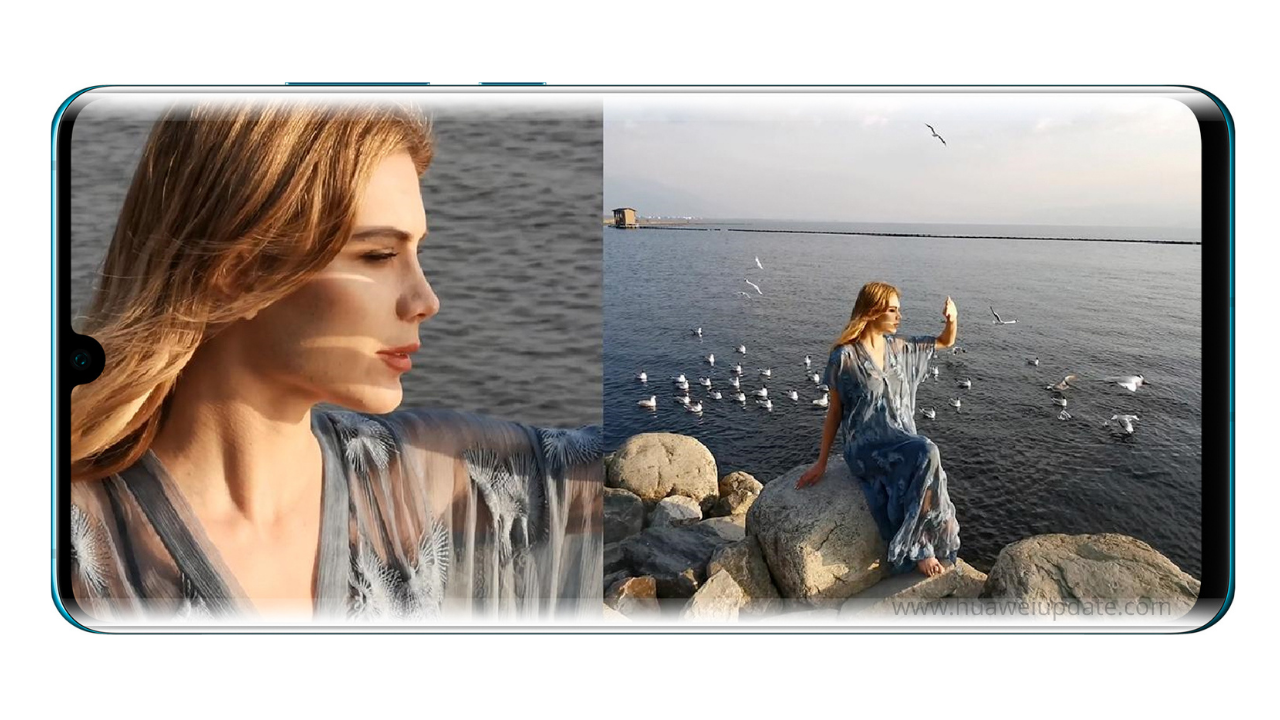
Huawei P30 Series was launched in March 2019 and it got an upgraded design compared to its predecessor. The displays got more bezel-less than before as the notch gets reduced to the shape of a waterdrop. The smaller P30 has a 6.1-inch, 2340x1080p OLED display with a teardrop notch, triple rear cameras, a Kirin 980 processor, an in-display fingerprint sensor, and IP53 splash resistance.
The P30 comes meanwhile, comes with a SuperSensing 40MP Lecia Triple Camera arrangement which consists of an 8MP 3x telephoto lens (or up to 30x digital zoom), 16MP ultra-wide, and 40MP wide-angle lens.
Now, let’s talk about the summary of the Huawei P30 series (P30 and P30 Pro) recent updates. Huawei P30 series grabbed the EMUI 11 stable update and the EMUI 12 stable update in many regions including the Middle East, Europe etc. Check the recent HarmonyOS and EMUI updates of the Huawei P30 Series.
Summary of the Huawei P30 Series recent updates (2022):
November 28, 2022: The European units of the Huawei P30 Pro are now getting the November 2022 security patch update.
September 20, 2022: The European units of the Huawei P30 Pro are now able to install the August 2022 security patch update. The latest update is circulating with the firmware version EMUI 12.0.0.139 and the update size is 276MB.
September 03, 2022: Huawei P30 grabbed the August 2022 security patch update with the firmware version EMUI 12.0.0.139.
On July 22, 2022: The stable EMUI 12 update for the P30 Lite NE comes with a download size of about 311 MB for the beta testers. If you install the final EMUI 12 update without a previous beta, you should get a larger file of around 4.5 GB. The update also includes the June 2022 security patch.
On July 21, 2022: Huawei P30 Lite stable EMUI 12 update is being rolled out with the firmware version 12.0.0.225 and the update Size is 305 MB.
On July 15, 2022: Huawei P30 and P30 Pro received a new software update in mainland China. The new update, which is apparently rolling out as an over-the-air (OTA) package, optimizes the system’s stability. There are also improvements in system security protection.
On May 27, 2022: In the Europe market, the Huawei P30 Lite smartphone users are now grabbing the new software update based on EMUI 10. The latest update comes with the build number EMUI 10.0.0.562 and it brings April 2022 security patch update.
On May 04, 2022: Huawei P30 Pro smartphone users are now getting the new May 2022 security patch update in with the latest firmware version EMUI 12.0.0.134 and the update size is 220MB.
On May 04, 2022: Huawei started sending the March 2022 security update to its compatible devices, and now Huawei P30 series users are now receiving the March 2022 security update in China.
On April 07, 2022: Huawei P30 Lite New Edition users in the global market are now getting the EMUI 12 beta update. Apart from the P30 Lite NE, the P20, P20 Pro, P30 lite, Mate 10 Pro, Mate 20 lite, P smart 2019, P smart + 2019, P smart Z and P smart Pro users are also grabbing the same.
On March 30, 2022: Huawei P30 Pro and P30 Lite NE have been recently upgraded with the stable EMUI 12 update and now the P30 users are now able to install this update with the firmware version 12.0.0.132. The EMUI 12 update comes in at 4.52GB on P30, which is really big. Even if you have a lot of data, you probably don’t want to use it all up on a single update. I would therefore advise you to download via a WLAN.
On March 29, 2022: Huawei has recently sent the stable EMUI 12 update for the P30 Pro users and now the P30 Pro NE is also getting EMUI 12 stable update with the firmware version 12.0.0.132. The update size is again 4.57 GB, and the firmware number and changelog are identical. The basis is still Android 10, so all Google apps and services are retained.
On March 26, 2022: Finally, the Huawei P30 Pro smartphone users in Hungary have started receiving the stable EMUI 12 update with the latest firmware version EMUI 12.0.0.132 and the update is rolling out with a package size of about 4.57GB.
On February 27, 2022: The users of the Huawei P30 Pro are now receiving the February 2022 security patch update. With this update, there is the January patch and the February 2022 security patch together at the same time. The latest software update is rolling out with the firmware version EMUI 11.0.0.190.
On February 23, 2022: Huawei P30 Lite NE January 2022 security patch update is rolling out with software version 10.1.0.542 in Europe. As always, the update comes OTA and has a size of 201 MB. There are no other changes, features, or apps beyond the January 2022 security patch.
On January 31, 2022: In the European market, the Huawei P30 Lite smartphone users are getting the new software update based on EMUI 10. The latest update comes with the build number EMUI 10.0.0.532 and it brings December 2021 security patch update.
On January 20, 2022: Huawei P30 Pro smartphone users are now getting the new EMUI 11 software update in Turkey. The latest update is rolling out with firmware version 11.0.0.184 and it mainly optimizes the system stability.
On January 10, 2022: Huawei P30 Lite New Edition smartphone users are now receiving the December 2021 security patch update with the latest build number 10.1.0.388 and the update package size is 258MB. Huawei’s December 2021 EMUI security patch update includes 2 critical, 15 high levels of CVEs, 38 medium levels of CVEs while there’s no low level of CVEs.
On December 23, 2021: Huawei’s HarmonyOS upgrade mark has been reached up to 220 million and the growth rate is still counting. Now, the company has started rolling out the new HarmonyOS 2.0 software update for the P30 series smartphone users in China. The latest update brings December 2021 security patch and it is available with the build number HarmonyOS 2.0.0.210.
On December 22, 2021: In the global market, EMUI 12 Beta rollout has officially started for Huawei P30, Huawei P30 Pro, and Huawei Mate 20 Pro smartphone users. The latest EMUI 12 is based on HarmonyOS 2 features that bring an eye-catching user interface and more. The EMUI 12 beta update for the P30, P30 Pro and Mate 20 Pro is rolling out with firmware version EMUI 12.0.0.120.
On December 19, 2021: The Huawei P30 Lite New Edition smartphone users in Europe are now getting the November 2021 security patch update with the latest build number 10.0.0.521 and the update package size is 215MB.
On December 05, 2021: Huawei has officially started the EMUI 12 Beta rollout for the Huawei Mate 20 Pro, Huawei P40 lite, Huawei P30, Huawei P30 Pro, and Huawei Nova 5T smartphone users globally. The base version for this rollout is EMUI 10.1.0.377. If you are wondering how to join the EMUI 12 beta program then just check the below steps and make it done.
On November 22, 2021: Huawei P30 smartphone users in the UK start receiving the October 2021 patch update with the software version EMUI 11.0.0.174. The update comes in a size of 215MB. Huawei’s October 2021 EMUI and Magic UI security patch update include the CVE (Common Vulnerabilities and Exposures) 1 Critical, 27 High, and 2 Medium levels.
On November 17, 2021: Huawei has already pushed the HarmonyOS 2 beta update for the P30 series users in China and soon the company will send stable HarmonyOS for global users. Ahead of that the Huawei P30 Pro smartphone users in Hungary started receiving the October 2021 security patch update with the build number 11.0.0.174 and the package size is 215MB.
On November 11, 2021: Huawei P30 Lite and P30 Pro smartphone users are now getting the October 2021 security patch updates in Europe. The updates can be downloaded as OTA updates. A download via WLAN is recommended due to the size of the data if you do not have enough data volume.
On September 29, 2021: Huawei’s HarmonyOS upgrade mark has been reached up to 120 million and the growth rate is still counting. Now, the company has started rolling out the new HarmonyOS 2.0 software update 2.0.0.171 for the P30 series smartphone users in China. The latest update optimizes the system stability.
On August 29, 2021: Huawei has recently started rolling out the HarmonyOS 2 beta update for the P30 series users in China with the software version 2.0.0.127 (C00E125R2P4) and soon the company will send stable HarmonyOS for global users.
On August 12, 2021: Huawei P30 Series – P30 and P30 Pro smartphones user in China currently joined the HarmonyOS update chain but the global users are still waiting for this major update. These devices are expected to get the HMOS 2 update soon in Europe but ahead of that the P30 and P30 Pro owners can now install the June 2021 security patch update with the latest software version EMUI 11.0.0.159.
On June 30, 2021: According to the information, the company has started HarmonyOS public beta activity for Huawei P30, Huawei P30 Pro, Huawei Nova 7 SE 5G. Huawei Nova 7 SE 5G Lohas Edition, Huawei MatePad 10.4 inches, Huawei MatePad 5G 10.4 inches, and other models.
On June 29, 2021: Huawei P30 mobile phone users are now getting the HarmonyOS 2.0.0.127 patch update. This update optimizes the sound experience of Bluetooth headsets in some gaming scenarios. It is recommended that you update.
On June 27, 2021: Huawei has released an important system patch package update with a size of 6.94MB for the Huawei P30 smartphone users. As per the changelog, this update solves two problems, one is to optimize the fingerprint authentication-related functions, and the other is to fix the problem of automatic screen lighting in some situations.
On June 18, 2021: According to the information, Huawei has started sending the first HarmonyOS 2 closed beta build for the Huawei P30 series.
On June 10, 2021: Huawei has officially launched the HarmonyOS first batch models. There are a total of 11 products including the Huawei P30 series, Huawei nova 5 series, Mate 20 X, Mate X, M6, etc have started HarmonyOS 2 internal beta recruitment.
On June 6, 2021: Plan to start the HarmonyOS closed beta recruitment in mid-June 2021.
On May 22, 2021: Huawei P30 Pro users in India are finally receiving the EMUI 11 stable update. This rollout is officially confirmed and the company has recently updated its EMUI 11 stable update plan which you can find here.
On May 21, 2021: Huawei P30 Pro smartphone users in Turkey now start receiving the March 2021 security update with the latest software version 11.0.0.153 and the update comes with a download package size of 894MB.
On April 26, 2021: Huawei P30 Lite New Edition smartphone users in Europe start receiving the March 2021 security patch with software version 10.0.0.448 and the package size is 117MB.
On April 22, 2021: Huawei P30 series has been recently upgraded with the EMUI 11 stable version globally. Now, the company has started sending the February 2021 security patch update based on EMUI to the Huawei P30 and P30 Pro smartphone users.
On April 6, 2021: Huawei P30 smartphone users are now able to download the month-old patch update i.e March 2021. The latest software update for Huawei P30 rolling out with firmware version 11.0.0.142 and the package size is 1.03GB.
On April 3, 2021: The company has started rolling out the February 2021 security patch update for Huawei P30 Lite with an update size of 119MB.
On April 1, 2021: Huawei has started sending the February 2021 security update for North American users (Mexico).
On March 28, 2021: According to the Huawei’s official EMUI 11 India rollout plan the Mate 20 Pro and P30 Pro will get the latest EMUI 11 stable update in the month of May this year.
On March 19, 2021: The company has started sending the February 2021 security patch update based on EMUI to the Huawei P30 and P30 Pro smartphone users.
On March 19, 2021: Huawei P30 Series received EMUI 11 stable update in the following countries.
- Middle East
- Nigeria
- Greece
- Australia
- Portugal
- Philippines
- Egypt
- Algeria (North America)
- Sri Lanka
- Mexico
On March 04, 2021: According to the tipster, the Huawei P30 Pro smartphone users in the UK can now able to upgrade their devices to the EMUI 11 stable version which is rolling out with software version 11.0.0.138.
On February 28, 2021: Huawei P30 Pro EMUI 11 Stable update status: List of Countries that have received update so far.
On February 27, 2021: Huawei P30 series smartphone users in Kuwait (Middle East) now start receiving the stable EMUI 11 update with the latest software version 11.0.0.138 and the package size users getting is 1.81GB.
On February 25, 2021: Huawei’s famous P series smartphones the P30 and P30 Pro now grabbing the January 2021 security update in China as well the EMUI 11 stable update globally. The January 2021 patch for Huawei P30 and P30 Pro rolling out with software version 11.0.0.136 and the package size is 268MB.
On February 20, 2021: Huawei has started rolling out the January 2021 security patch update for Huawei P30 Lite with software version 10.0.0.404.
On January 24, 2021: Huawei has started rolling out the December 2020 security patch update or the Huawei P30 Pro NE.
On January 23, 2021: Huawei has now started rolling out Harmony OS 2.0 beta update to the Huawei P30 and Mate 30 Pro 5G smartphone users.
On January 20, 2021: Huawei’s P series smartphones the P30 and P30 Pro getting the December 2020 security update in China. The company has started sending this update with software version number 10.1.0.194.
On January 05, 2021: November 2020 security update is now available for the Huawei P30 Series smartphone users in China.
On December 26, 2020: Huawei P30 series smartphone users in China now grabbing the latest update in the form of EMUI 11 beta. This update rolling out with Bright Screen Animation, Flash File Transfer function, and display optimization. For P30 and P30 Pro the company has started sending this update with firmware version 11.0.0.128.
On December 12, 2020: The company has finally kicked-off the EMUI 11 stable update for the P30 Series. The stable EMUI 11 comes with several new features including MeeTime, smart multi-window, rhythmic ringtones, hide display message, and more.
On December 11, 2020: EMUI 11 beta requirement starts for Huawei P30 and Mate 20 devices in the Middle East.
HUAWEI P30 SERIES EMUI 11 CHANGELOG:
- Always On Display (AOD): AOD allows users to customize their screen and showcase their personal style by adding text and images to their lock screen.
- MeeTime: Besides HD voice and video calls, MeeTime also you to send encrypted messages and animated emojis, skip forward and backward when playing voice messages, and send groups of images in one go.
- Themes: Added the “Starry Night” theme to take you into the beautiful starry night.
- Multiwindow mode: Multi-Window allows you to open apps in a floating window for multitasking. You can relocate the floating window to the desired location or minimize it to a floating bubble for easier access later.
- Smoother animation: The brand new, intuitive animations throughout EMUI 11 create a smoother, more unified, and visually pleasing user experience when touching items or sliding on the screen.
- Subtle effect: Whether you’re toggling switches on or off, subtle effects have been enhanced throughout the OS for greater visual satisfaction.
- Super Notepad: Notepad now supports editing notes simultaneously from multiple Huawei devices. For example, you can insert a photo from your phone to the note being edited on your tablet.
- System-level translation: Browse foreign language articles or pictures, press with one or two fingers to translate words or paragraphs, freely adjust the translation Area, easy to understand the content, and information.
- Lasting smoothness: A new standard for system animations has been introduced, improving app launch speed and the smoothness of general operations.
- Rhythmic ringtones: System vibration has been upgraded, and incoming calls and alarms now have their own custom vibration patterns. The combination of stereo sounds and coordinated vibrations bring you a more immersive experience.
- Transparent permission: The application permission pop-up box displays instructions for you to choose to authorize or reject (currently some applications support).
- Blurred app previews: On the recent tasks screen, previews of apps protected by TrustSpace or App Lock are automatically blurred or locked and hidden to protect your private data.
- Hide Display Message: When screencasting in mobile mode, enable the message do not disturb function, which allows the phone’s incoming calls and message banner notifications to be displayed only on the phone interface, which protects privacy and ensures the continuity of screencasting.
HOW TO UPDATE:
Via Support: Open app -> Services Tab -> Update -> CHECK FOR UPDATES -> Download and install.
Via Settings: Open System Settings -> System -> Software update -> CHECK FOR UPDATES -> Download and install.
Huawei P30 Pro Specifications:
- Size: 73.4 mm x 158.0 mm x 8.41 mm
- Weight: Approx. 192 g
- Display: 6.47
- Type: OLED
- Resolution: FHD+ 2340 x 1080
- Resistant: IP68
- Processor: HUAWEI Kirin 980 Octa-core Processor, Dual NPUs(Neural-network Processing Unit), 2 x Cortex-A76 Based 2.6 GHz+ 2 x Cortex-A76 Based 1.92 GHz + 4 x Cortex-A55 1.8 GHz
- OS: EMUI 9.1 (Based on Android 9) [At Launch]
- Memory: 8 GB RAM + 256 GB ROM
- Rear Camera: Rear Camera: Leica Quad Camera: 40 MP (Wide Angle Lens, f/1.6 aperture,OIS) + 20 MP (Ultra Wide Angle Lens, f/2.2 aperture) + 8 MP (Telephoto, f/3.4 aperture,OIS), HUAWEI Time-of-Flight (TOF) Camera, supports autofocus (phase focus, contrast focus), supports AIS (HUAWEI AI Image Stabilization)
- Front Camera: 32 MP, f/2.0 aperture
- Battery: 4,200mAh
- Charging: HUAWEI SuperCharge (Max 40 W), HUAWEI Wireless Quick Charge (15 W)
- Network: VOG-L29D: Primary SIM card: 4G FDD LTE: Bands 1/2/3/4/5/6/7/8/9/12/17/18/19/20/26/28/32, 4G TDD LTE: Bands 34/38/39/40/B41(2,535-2,655 MHz), 3G WCDMA: Bands 1/2/4/5/6/8/19, 3G TDS: Bands 34/39, 2G GSM: Bands 2/3/5/8(850/900/1,800/1,900 MHz)
- Connectivity: 802.11 a/b/g/n/ac (wave2), 2.4 GHz and 5 GHz, Bluetooth 5.0, BLE, SBC, AAC, aptX, aptX HD, LDAC and HWA Audio
- Location: GPS (L1 + L5 Dual Band)/AGPS/Glonass/BeiDou/Galileo (E1 + E5a Dual Band)/QZSS (L1 + L5 Dual Band)
- Sensors: Ambient Light Sensor, In-Screen Fingerprint Sensor,Gyroscope, Compass, Proximity Sensor,Gravity Sensor, Hall Sensor, Infrared Sensor and Colour Temperature Sensor.

Note: If you have received the latest EMUI update on your smartphone, you can send us an email (firmware@huaweiupdate.com) with Screenshots/Updates/Versions/Changelogs.
Join Huawei Update on Telegram for the latest updates.















